The best way manage your WordPress Application is to import it into Installatron. If you are an Alpine Hosting customer using cPanel this is very straight forward.
- First login to cPanel:
http://www.yourdomainname.com/cpanel
You can also access cPanel from the AlpineWeb Customer Backroom
https://www.alpineweb.com/backroom/clientarea.php
After logging in, navigate to:
Services > My Services > cPanel account > Manage - Once logged in to cPanel navigate to:
Software > Installatron Applications Installer - If there are already applications installed, click on the Applications Browser tab in the upper right side of the page.
- If there are no applications installed, Scroll down to the Content Management section and click on the WordPress icon
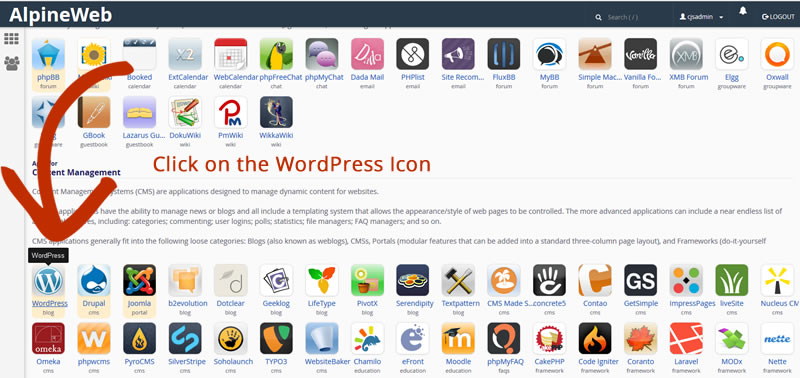
- Where it says Install this Application, click on the icon to its right and from the dropdown list select Import Existing Install
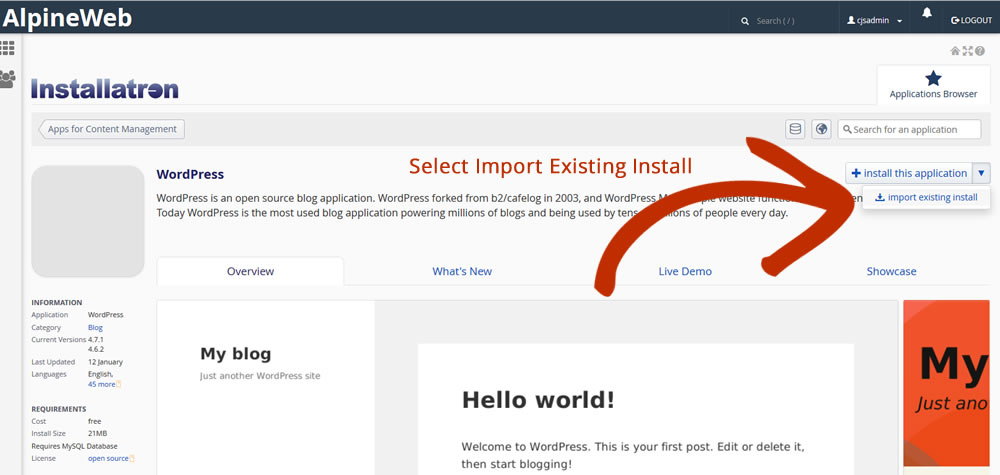
- In the next screen select:
From This Account > Continue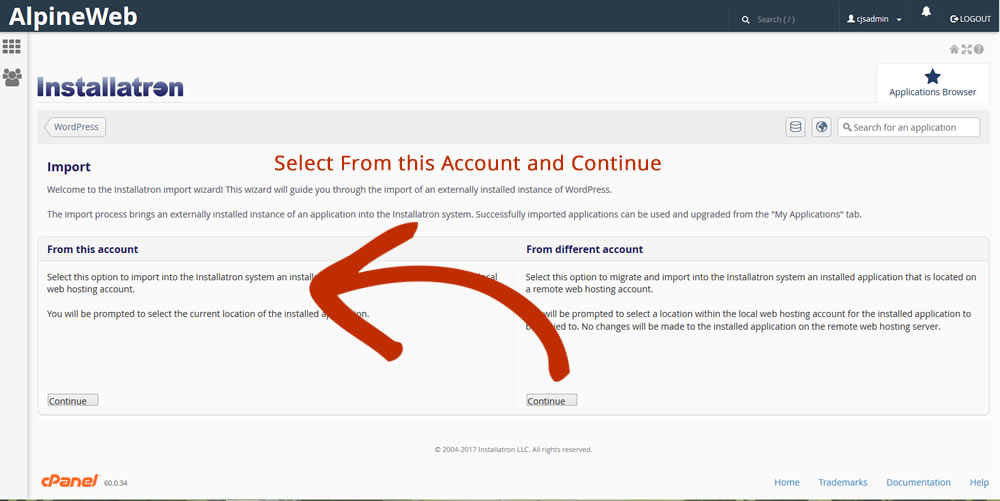
-
Under Location select:
- Select the domain - (the www.domain-name.com option is recommended)
- Enter directory if appropriate
- Click on Import
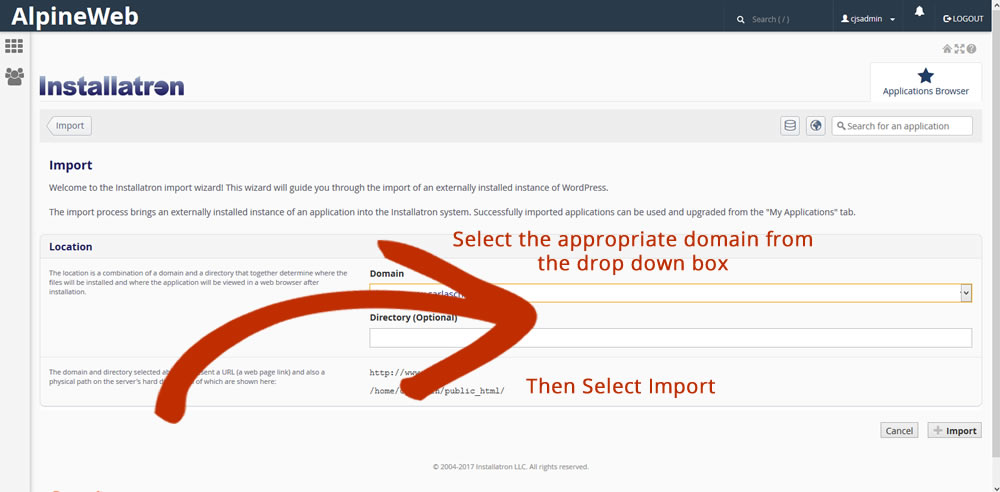
For more details on how to set up automatic updates please click here:

