- From the apps menu, tap the Settings app.
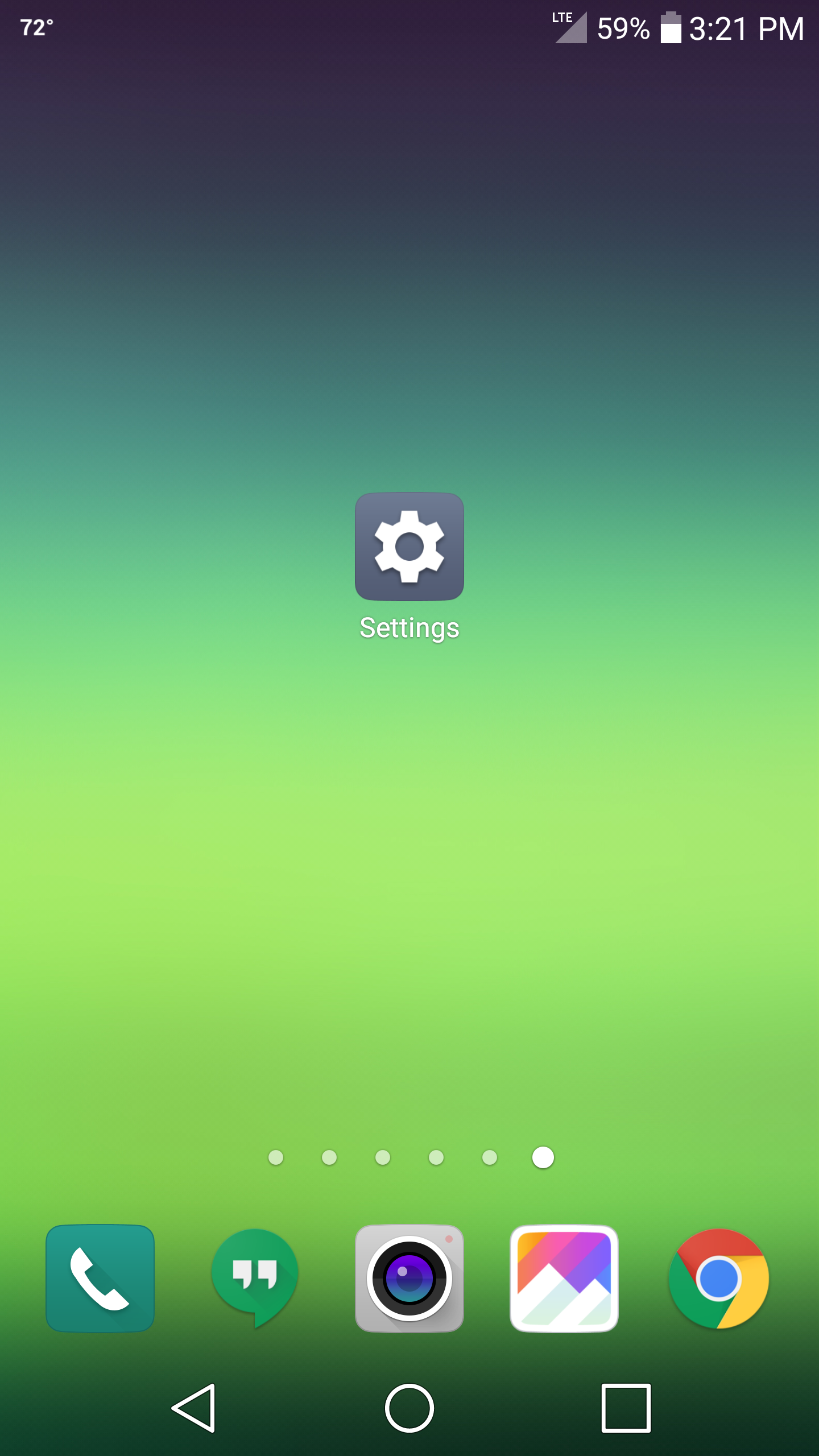
- On the top navigation bar, tap General
- Tap on Accounts & Sync
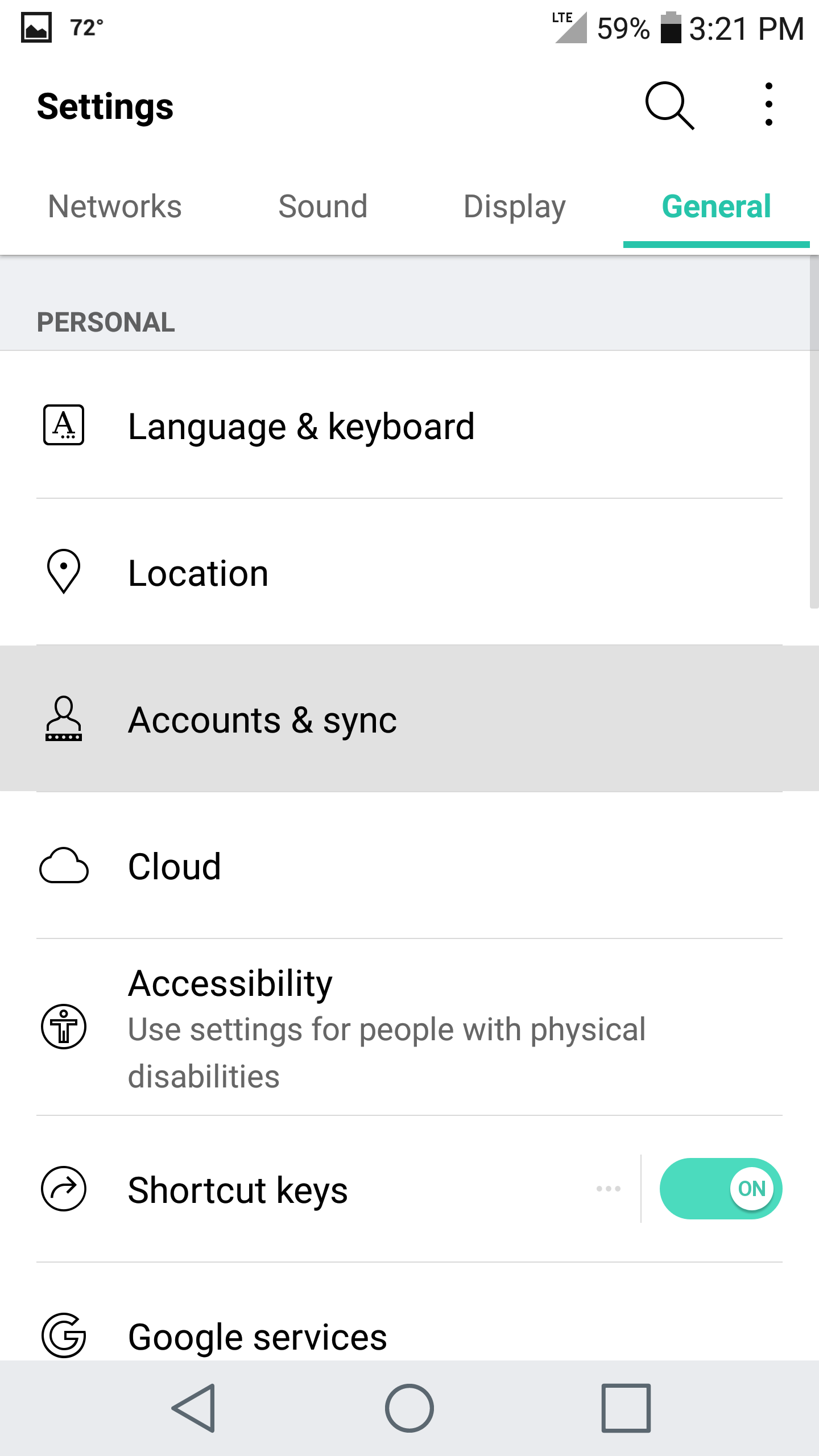
- Tap Add Account near the bottom
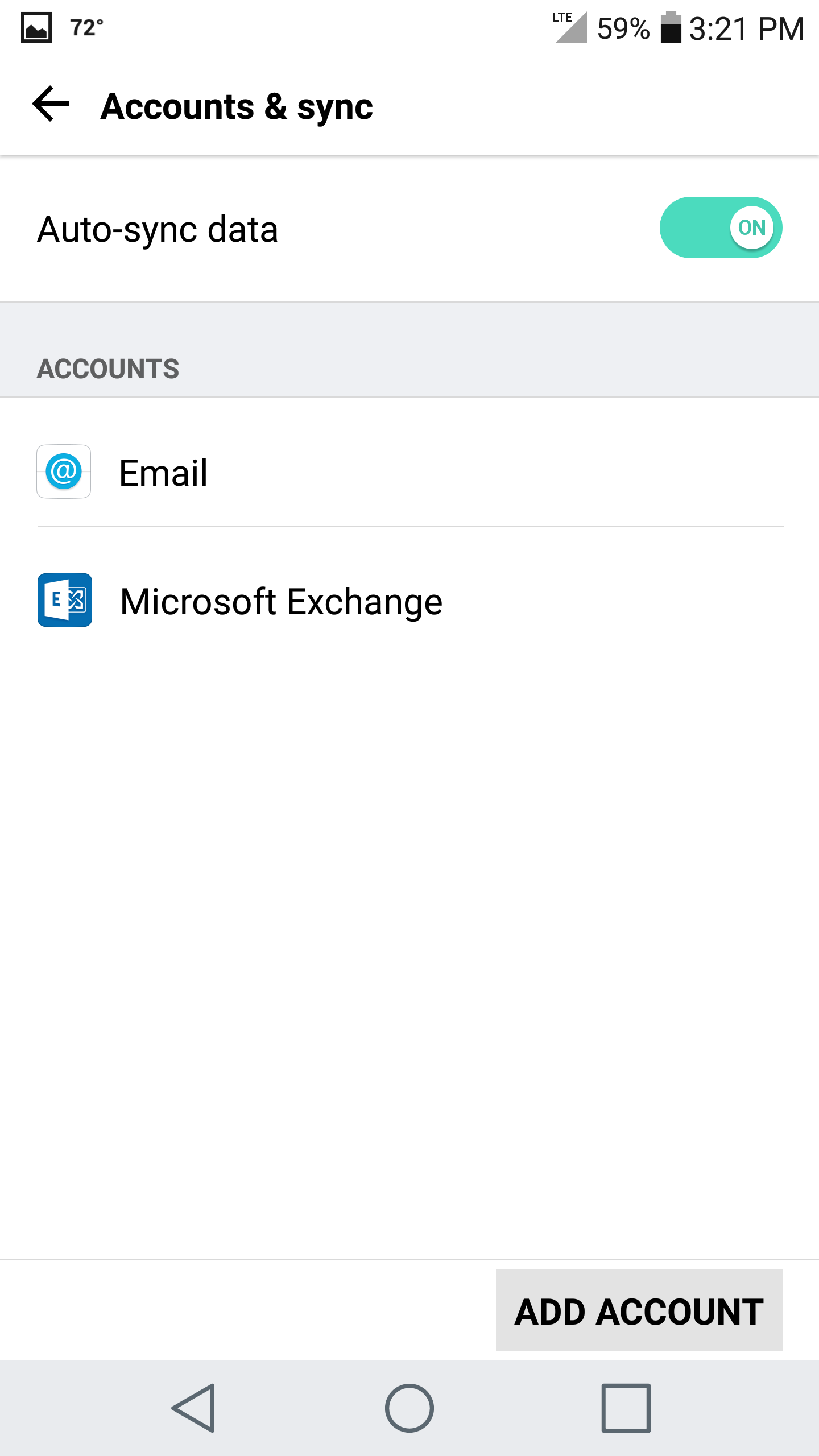
- Tap Email
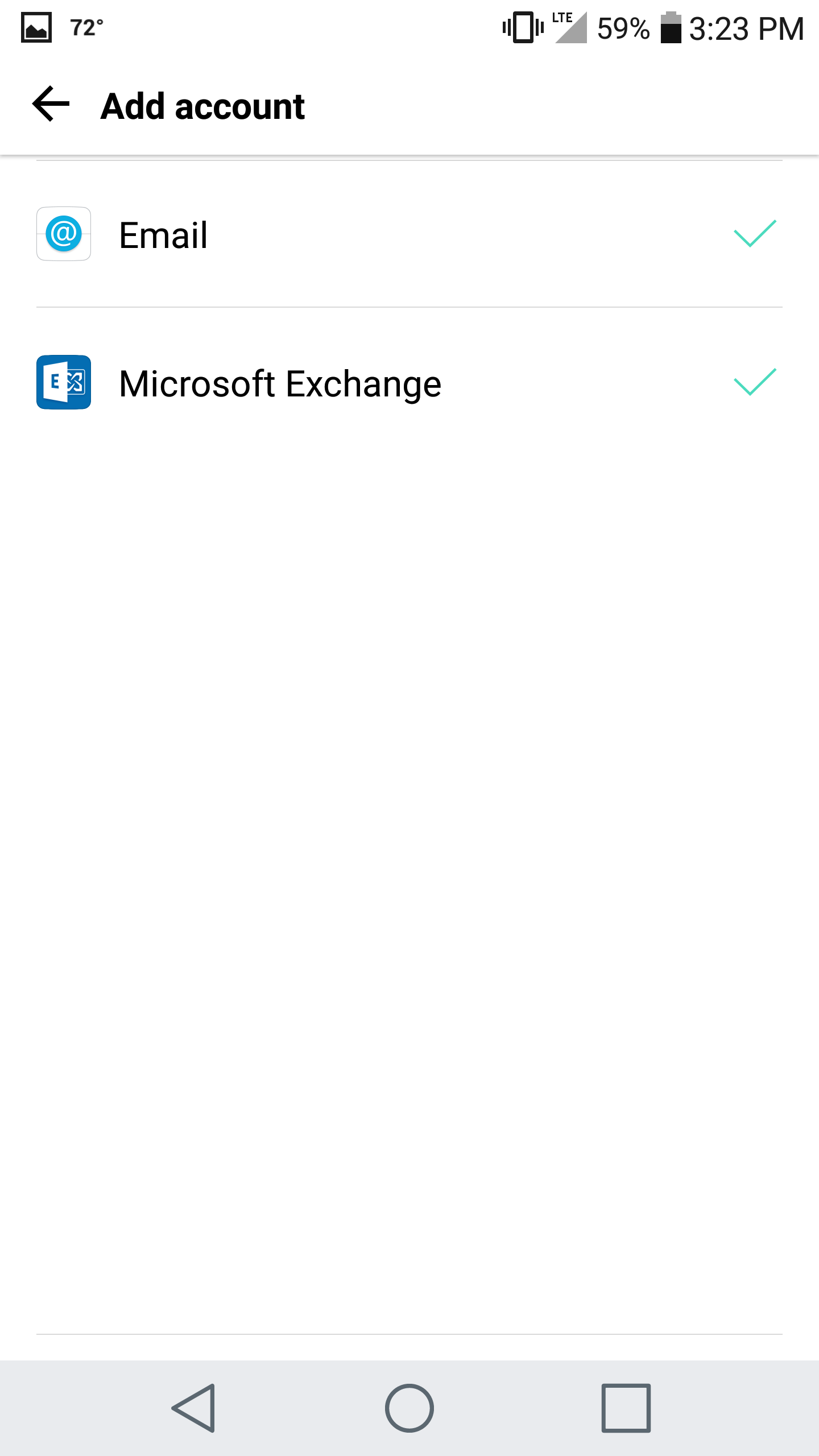
- Enter the following details:
Email Address: username@domain-name.com
Password: Your password - Tap Manual Setup
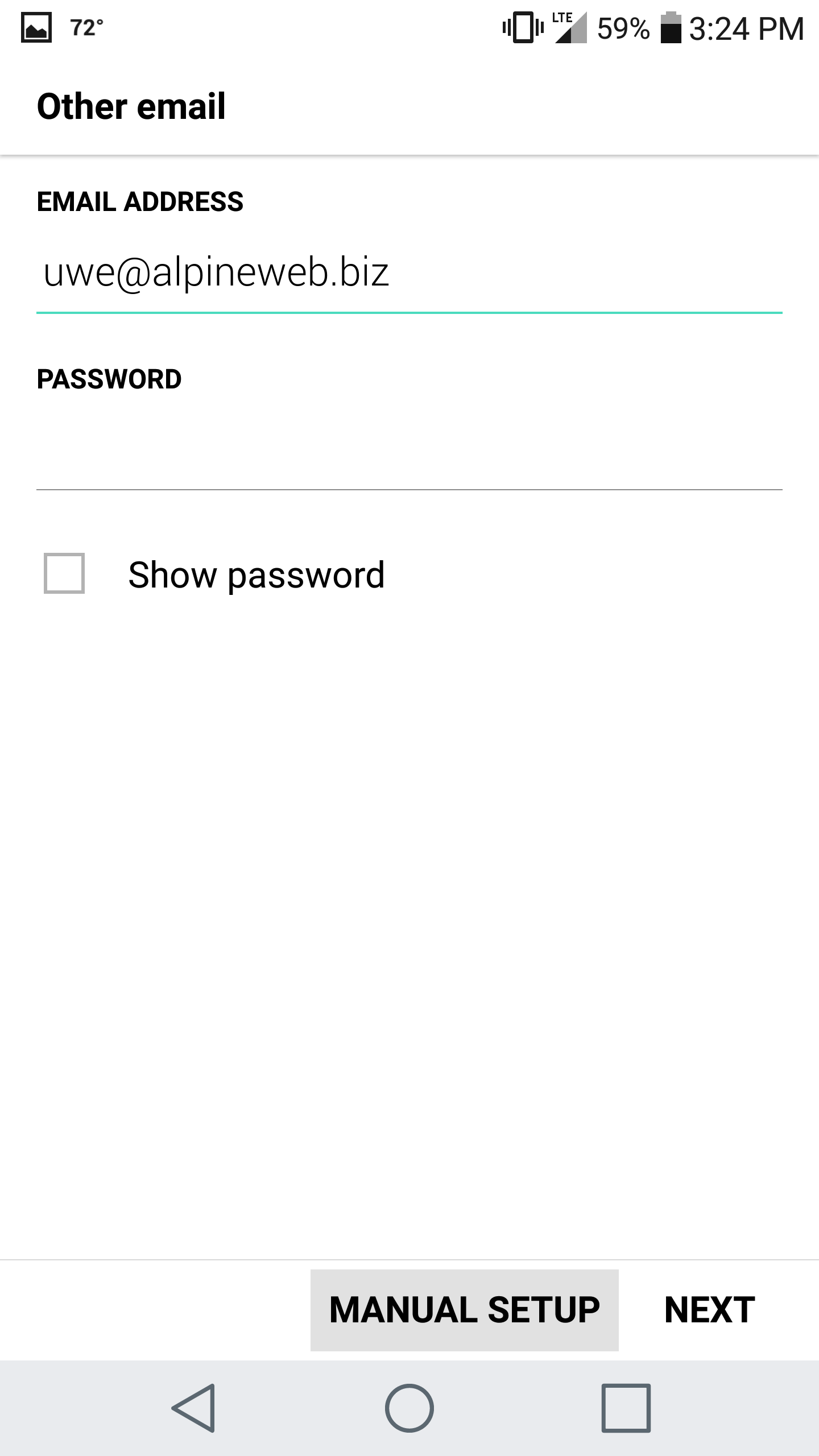
- Enter the following details:
IMAP Server: secure.emailsrvr.com
Security Type: SSL
Port Number: 993
Email Address: username@domain-name.com
Password: Your password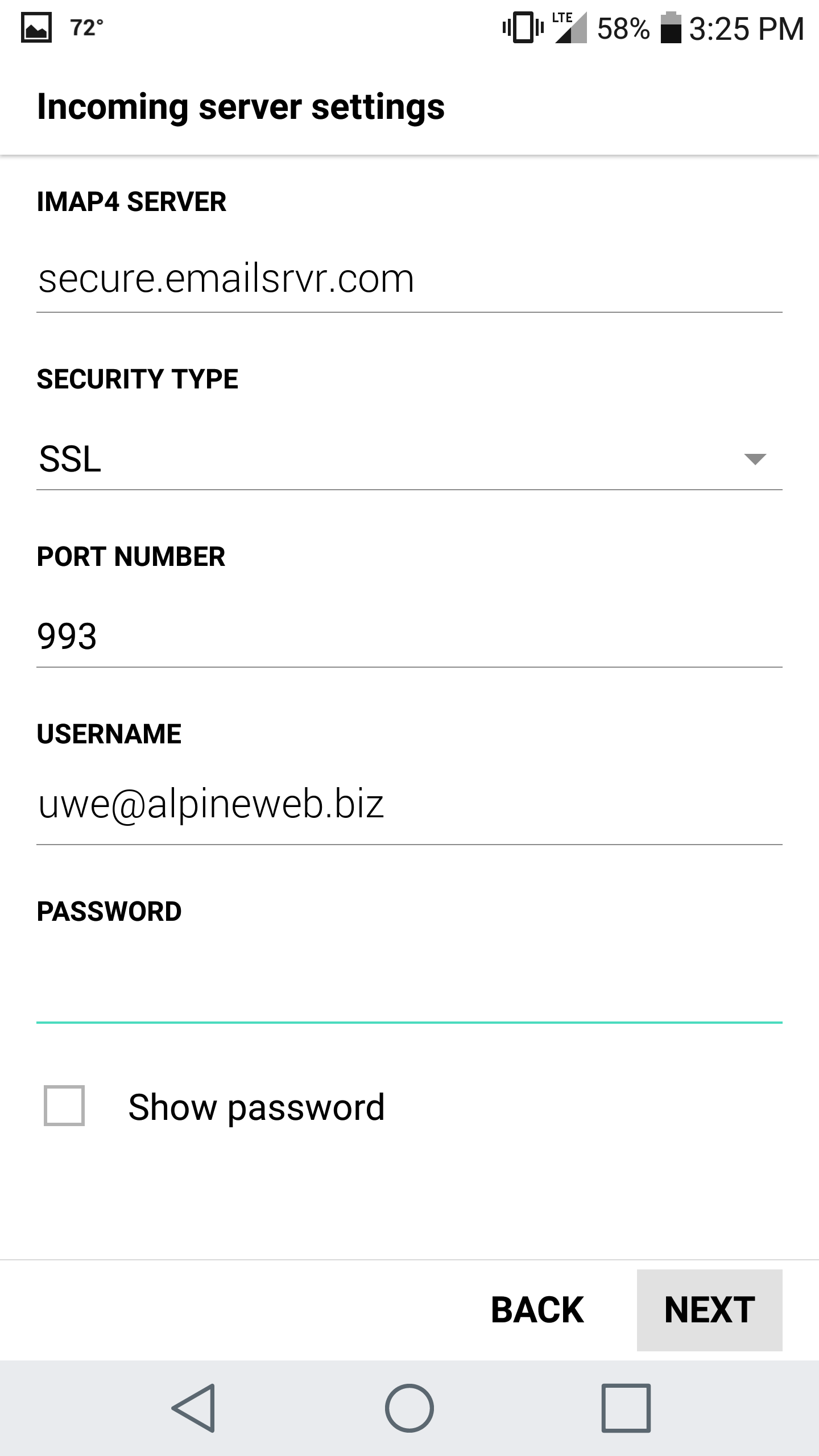
- Tap Next
- Authentication failed?
This means that your username or password are incorrect - Make sure your user name is typed as shown above and that you did not make a typo (it happens!)
- Try accessing webmail via a web browser
- If your browser has a saved password, remove it and manually enter it, to make sure you're using the same password you tried on your mobile device
- If you cannot access webmail, you will need to reach out to your email admin for a possible password reset.
- If you can access webmail, triple check you're typing the same password you used for webmail
- If issues persist, contact your email admin
- Authentication failed?
- Enter the following details:
SMTP Server: secure.emailsrvr.com
Security Type: SSL
Port Number: 465
Sign in required: Enabled
Email Address: username@domain-name.com
Password: Your password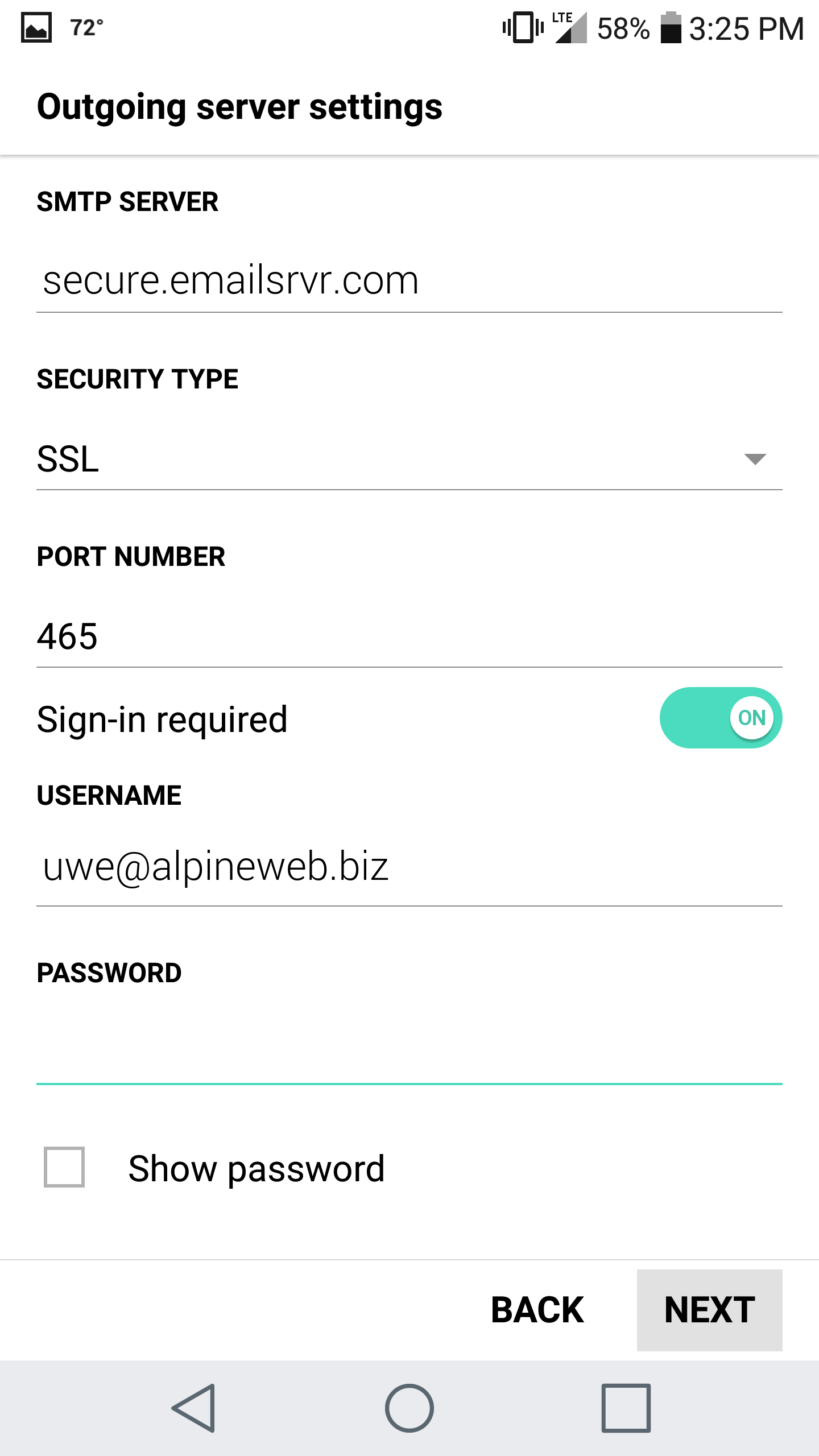
- Tap Next
- Give the account a name, enter your name, and tap Done
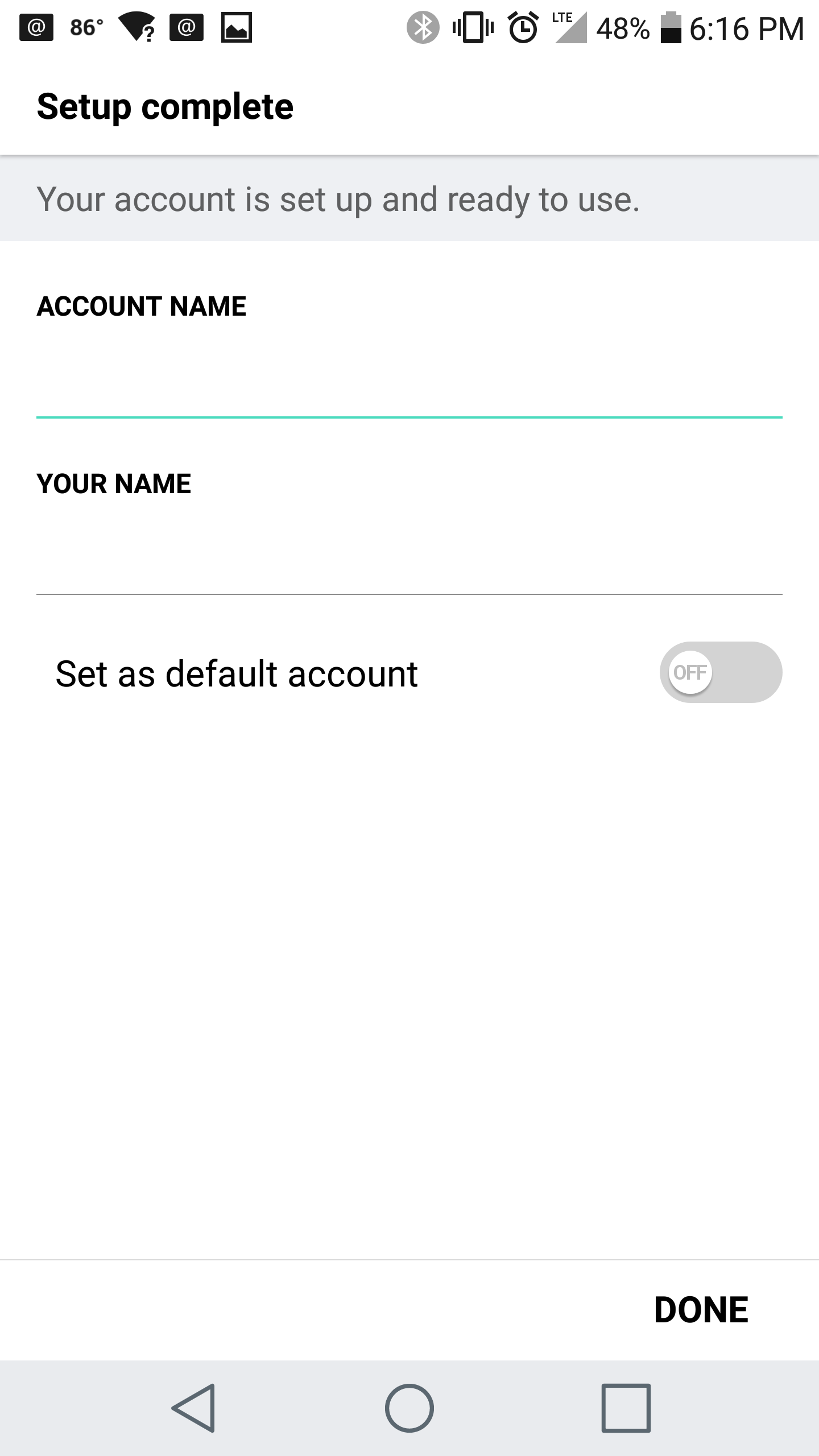
- You are all set! Go back to the main menu, open the Email app and your messages should start syncing. Please give it a few minutes to download data before troubleshooting.
Don't forget about your other devices! Click here to set up a computer, tablet, or phone.

