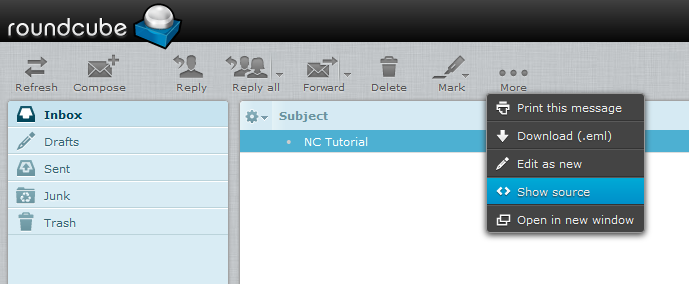What are Email Headers?
Email headers contain information that can be useful when analyzing where an email came from as well as for troubleshooting sending and receiving problems.
In an e-mail, the body (content text) is always preceded by header lines that identify particular routing information of the message, including the sender, recipient, date and subject.
Some headers are mandatory, such as the FROM, TO and DATE headers. Others are optional, but very commonly used, such as SUBJECT and CC. Email headers can assist in troubleshooting why an email was not delivered or why an email was returned to you.
Most email applications hide email headers from view by default. To review email headers a user can view the entire raw unformatted email message. Different email applications refer to the full raw email message using different terms such as source code, view source, internet headers, etc. Here are instructions for viewing email headers for some of the most common email applications:
- Outlook
- Apple Mail
- Outlook Express
- Entourage
- Thunderbird
- Horde - cPanel Webmail
- Roundcube - cPanel Webmail
Outlook
- Open Outlook
- You can initially highlight the email and click Control/U - that is a command to view source this may be the fastest and simplest way. Otherwise follow the instructions below.
- Select the email message for which you'd like to view the headers.
- Click on File
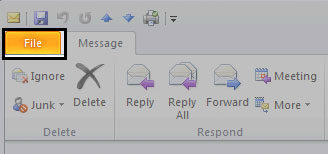
- Click on Properties
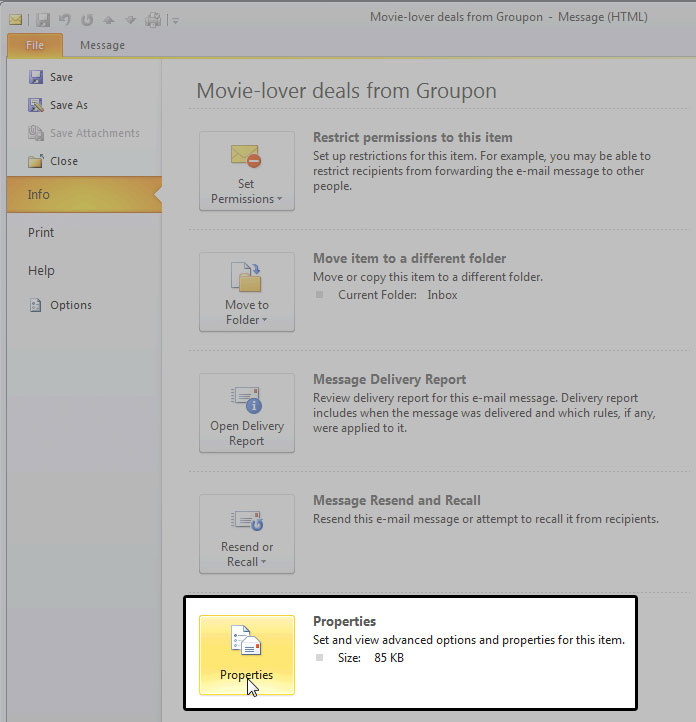
- The new window contains the headers.
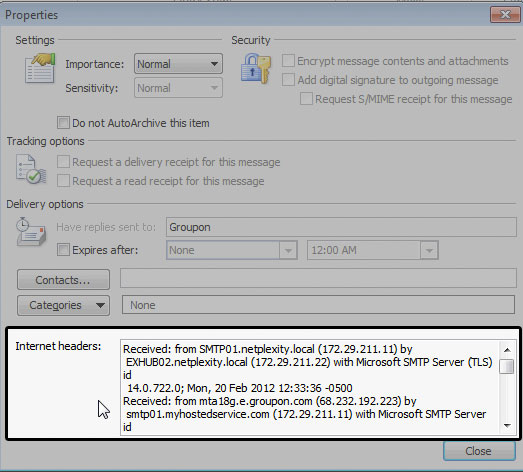
Apple Mail
- Open Apple Mail.
- Double-click to open the email message.
- Choose View at the top menu and select Customize Toolbars.
- Drag the Full Headers or Long Headers icon into your toolbar and save changes.
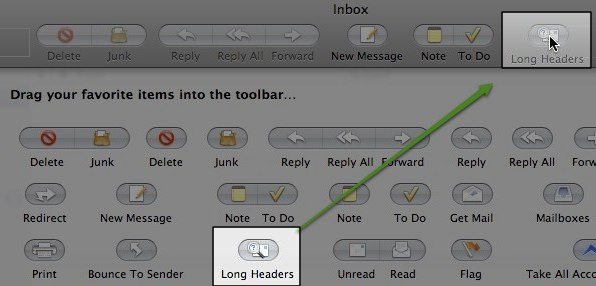
Outlook Express
- Open Outlook Express.
- Right click on the message and select Properties.
- Choose the Details tab and select the Message Source Button.
Microsoft Entourage
- Open Entourage.
- Double-click to open the email message.
- Select View from the menu and click on Internet Headers.
- You may need to use your mouse to pull down on the line below the header so that the entire header is visible.
Mozilla Thunderbird
- Open Thunderbird.
- Double-click to open the email message.
- From the menu bar, select View > Headers then choose All.
- The headers should be immediately displayed.
Horde (cPanel Webmail)
- Select the email and toggle the Actions menu by clicking on the arrow next to the email subject.
- You will see additional options in the right top corner of the email. Select Other Options > View source:

Roundcube (cPanel webmail)
- Select the email, click on More > Show Source