This is a question that comes up a lot. Many Outlook users need access to multiple email accounts, and of course want to control the order that they appear in your email client. This is particularly useful if you use the IMAP protocol rather than the Unified Inbox.
The following instructions apply to Outlook 2019, 2016, 2013, 2010, 2007; and Outlook for Office 365.
Here are the steps:
- Open Outlook and collapse all accounts so that only the account names are visible.
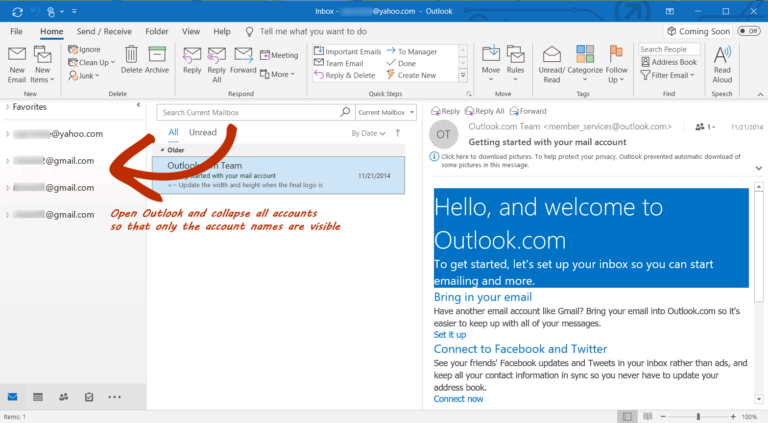
- Click and hold the account you want to move, then drag the account up or down to a different position.
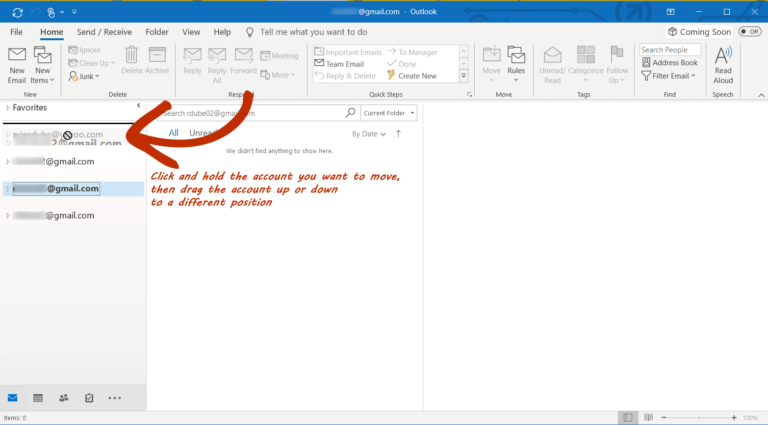
- When you close and reopen Outlook, the email accounts are sorted in the order you set.

Additional Information
For additional questions please contact our friendly and knowledable support staff, consult the Support Knowledgebase or submit a Support Ticket:

