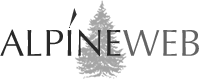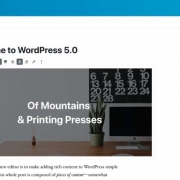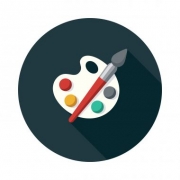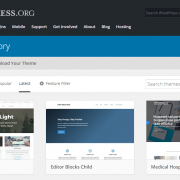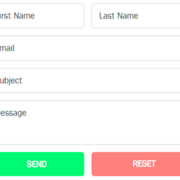Adding Google AdSense To Your WordPress Blog
One of the simplest ways to monetize your WordPress blog or website is by displaying ads from an established ad network. Ad Networks connect business owners and advertisers to publishers, blogs, and websites that want to show ads. The network manages the selling of ads so you don’t have to.
Google AdSense is an advertising network owned and run by Google that gives website owners and bloggers the ability to make money by displaying ads on their websites specific to their content and audience. Add Google AdSense to your WordPress website or blog so you can begin making money. It only takes a few simple steps.
How To Add Google AdSense To Your WordPress Blog
AdSense is for website owners, bloggers, and publishers. AdSense pays website owners who display relevant ads that are part of Google’s ad network fees based on impressions (views) or clicks.

There two ways to implement Google AdSense on a WordPress site:
- Add the general AdSense code to your WordPress site and manually manage the insertion and placement of ads on your site by pasting ad unit code in widgets or in your content.
- Add the new AdSense Auto Ads code to your WordPress site and let Google’s machine learning make placement and monetization decisions on your behalf to maximize revenue throughout your entire website or blog.
1. Add Basic AdSense To Your WordPress Site
- Signup for a Google AdSense Account
- Copy the code on your AdSense homepage and paste it into the HTML of your pages, between the <head> and </head> tags. There are a few options to do this in WordPress:
- Some WordPress themes have a settings page or scripts meta box where you can add the code snippet to the sitewide header.
- If your theme doesn’t provide an easy option to do this, you can use a WordPress plugin that gives you the ability to add/insert the code to the sitewide header.
- Create a new ad unit in the AdSense dashboard, choosing the size, style, type, and more—text and display ads are the easiest to begin with.
- Save the new ad unit and copy the code.
- Open Your WordPress website, navigate to the Widgets dashboard, drag a Custom HTML widget into the location you want it displayed, paste in the AdSense ad code, and save the widget.
- Repeat steps 3-5 for each ad you want to be displayed on your website.
BONUS: Check out the AdSanity WordPress plugin to manage the placement of AdSense ads on your WordPress blog.
2. Add AdSense Auto Ads To Your WordPress Site
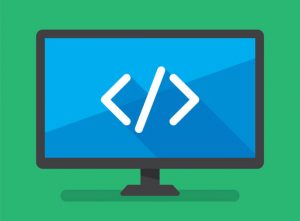
- Signup for a Google AdSense Account
- Select the ad formats you want to show on your pages by switching them on with a simple toggle
- Copy the code on your AdSense homepage and paste it into the HTML of your pages, between the <head> and </head> tags. There are a few options to do this in WordPress:
- Some WordPress themes have a settings page or scripts meta box where you can add the code snippet to the sitewide header.
- If your theme doesn’t provide an easy option to do this, you can use a WordPress plugin that gives you the ability to add/insert the code to the sitewide header.
- Within 10-20 minutes, ads will begin to show up on your website in the places Google deems most profitable.
BONUS: If you want to have Auto Ads insert different ad formats on different pages you can use the new Advanced URL settings feature. For example, you can choose to place in-feed ads on exampleurl.com/adventures but not on exampleurl.com/recipes).
Get Started With Google AdSense and WordPress
As you can see, connecting Google AdSense with your WordPress blog isn’t very difficult, especially if you go with the new AdSense Auto Ads option and let Google do all of the work to make you the most money possible.
To get started, simply follow the steps outlined above so you can begin displaying ads on your website and earning income from impressions or clicks.
Keep Your Site Lightning Fast with WordPress Hosting
Ads can take a toll on load times if you aren’t careful. Try WordPress Hosting from AlpineWeb. We automatically handled core WordPress and plugin updates along with image compression to keep your site running smoothly.