This article will assist you with setting up your Windows Mobile or Tablet device, using IMAP, for your Hosted Mailbox.
- Tap the Windows button and locate the "Settings" option from the Application Menu.
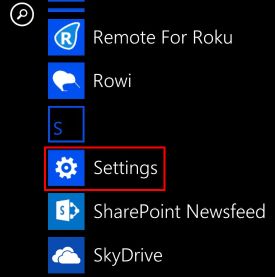
- Tap "email+accounts".

- Tap "add an account".
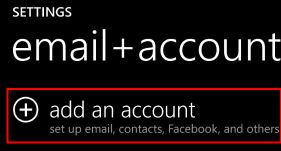
- Tap "other account (POP and IMAP)".
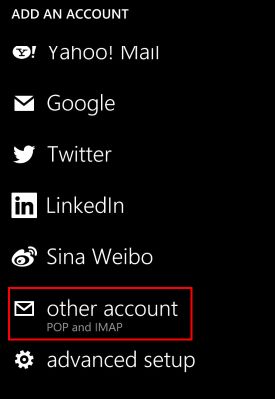
- Enter the following details:
Email Address: user@domain-name.com
Password: Your mailbox password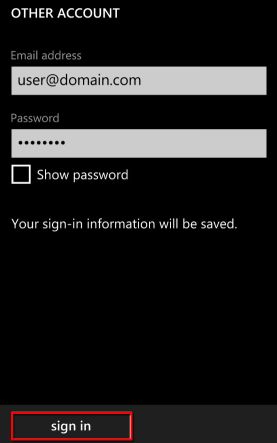
- Tap sign in
- The phone likely will be unable to determine your settings. Tap advanced
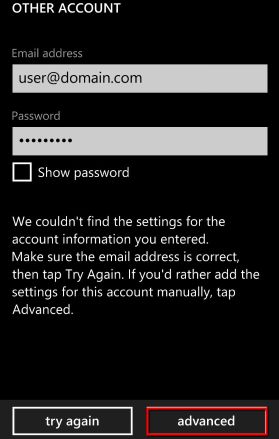
- Enter the following details:
Incoming email server: secure.emailsrvr.com
Account type:: IMAP4
Username: user@domain-name.com
Password:: Your mailbox password
Outgoing (SMTP) email server:: secure.emailsrvr.com
Outgoing server requires authentication:: Checked
Use the same user name and password for sending email:: Checked - Tap sign in
- Now you're done! Your mailbox should begin syncing within a few minutes.
Don't forget about your other devices! Click here to set up a computer, tablet, or phone.

