When you log into cPanel, there are many of features you can take advantage of. When you're getting started, though, there are four main sections to focus on. These features allow you to manage files on your website, create subdomains, create and manage email, and install different applications like WordPress.
In this article we will go over the most common functions our customers use in cPanel. Follow the links below to be directed to the section you'd like to view:
- Using File Manager
- Creating Subdomains
- Creating Email Accounts
- Installing Applications with Installatron
Using the File Manager
A website is a collection of files, just like your computer or a file cabinet. These files run different programs and can be written in markup languages like HTML or CSS. When someone goes to your website, the web page they see is a file that's been turned into visuals and text. Other files in this section include logs, which tell you what's recently changed your website.
To manage these files in cPanel, log into your cPanel account and click File Manager under Files. You'll see many different directories like etc, logs, and public_html. It looks a lot like the file system on your computer.
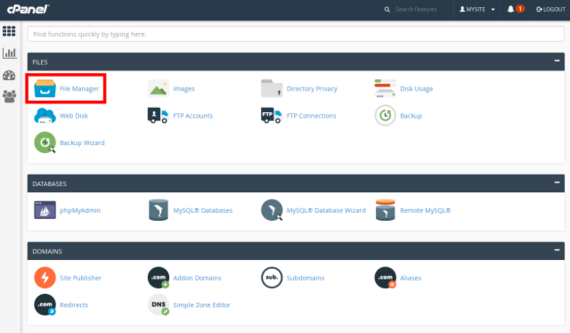
Click around your folders to see what's inside each one. Your public_html directory is the most important directory to get your website up and running. This directory is where you'll upload any files you want people to see when they visit your website. If you're using a Content Management System (CMS) like WordPress, you won't have to upload or edit many files in File Manager. Instead, you'll upload content directly to your Content Management System (CMS).
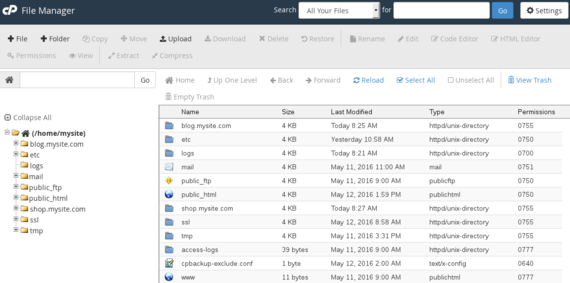
Example: If you upload a file called thisismypage.html to /public_html/, the full path would be /public_html/thisismypage.html. This HTML will display when website visitors go to:
https://www.your-domainname.com/thisismypage.html
If you install packages like WordPress, all the WordPress code will be in your public_html directory.
Creating Subdomains
Subdomains are large subsections of websites and have URLs that look like:
https://blog.your-domainname.com/
You can create a whole new website on a subdomain without buying a new domain name. Creating subdomains is useful if you want to have an online store, blog, or forum. Learn how to create a subdomain by reading:
Tip: Subdomains are just like regular domains: DNS must be set up before anyone can view your subdomain. Every subdomain needs its own A record. Learn about DNS records and how to create them in these Knowledgebase articles:
Creating Email Accounts
Heading back to the cPanel home page (remember the cPanel icon in the top left) scroll down to Email. If you want to have an email address that is username@your-domainname.com, this is where you set that up. For a full walkthrough, read:
You can access your email from a webmail client or you can set up a desktop mail client like Thunderbird or Outlook. Right now, we're going to focus on accessing webmail, but there are also articles about setting up your desktop mail client.
- Accessing webmail is as simple as clicking More to the far right of the email account you just created.
- Then, click the fourth option down, Access Webmail.
- You will have two webmail applications to choose from: Horde and Roundcube. No matter which one you choose, you can switch between them at any time. Test them all out to see which one you like best.
- Whichever webmail client you click on will load and you're ready to send email! Try it out by sending a test email to a different email address and by sending an email to your new email address. This will make sure you can send and receive email from your new address.
Tip: If sending and receiving mail isn't working, check your DNS records in your AlpineWeb account. Every domain with email addresses needs an MX record. Learn about DNS records and how to create them in these Knowledgebase articles:
You can also choose the option of a fully hosted email solution, such as our Premium Business Email and Hosted Exchange product offerings.

