- Locate the Settings icon within your Apps Drawer.
- Tap Accounts
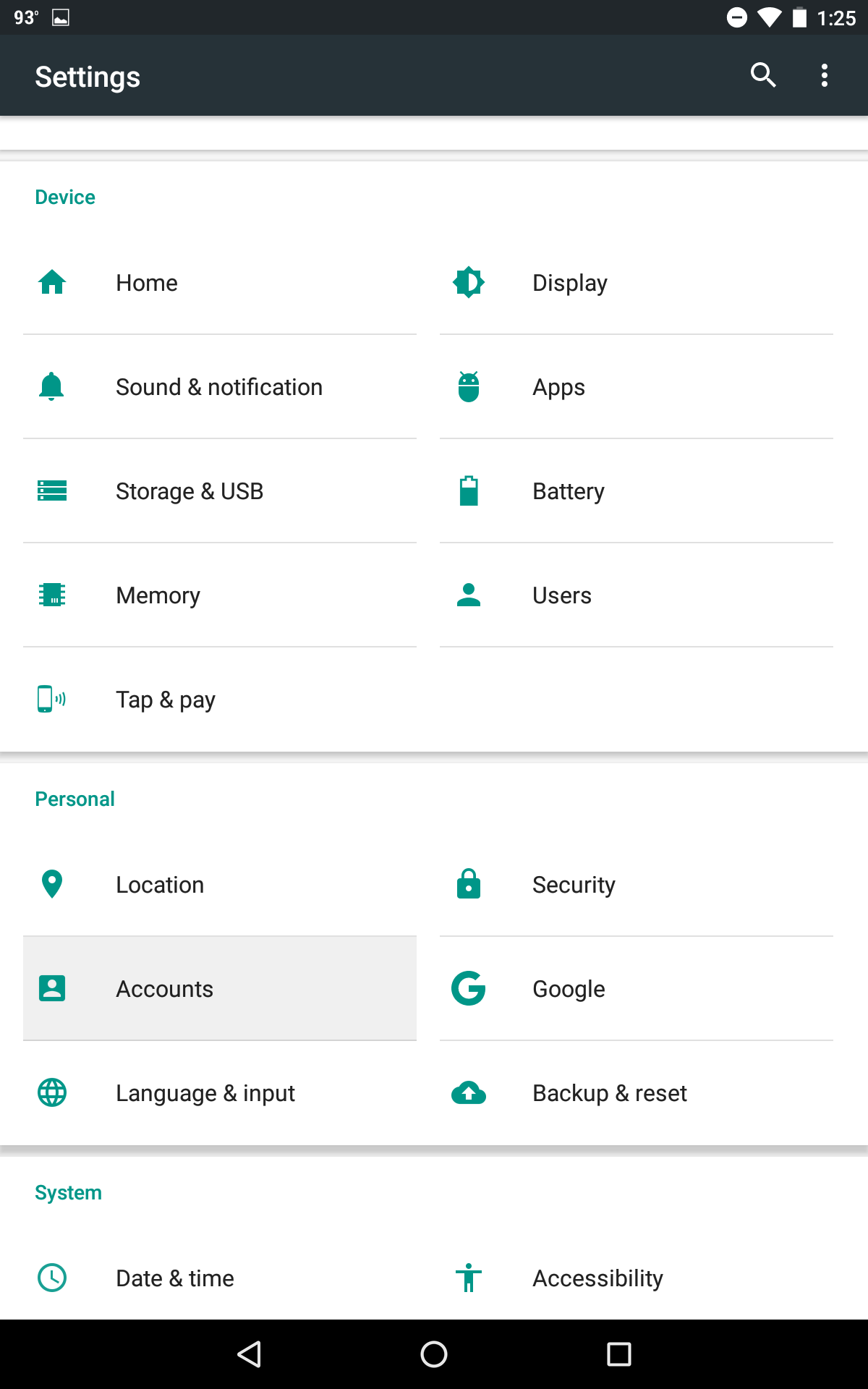
- Then tap Add Account
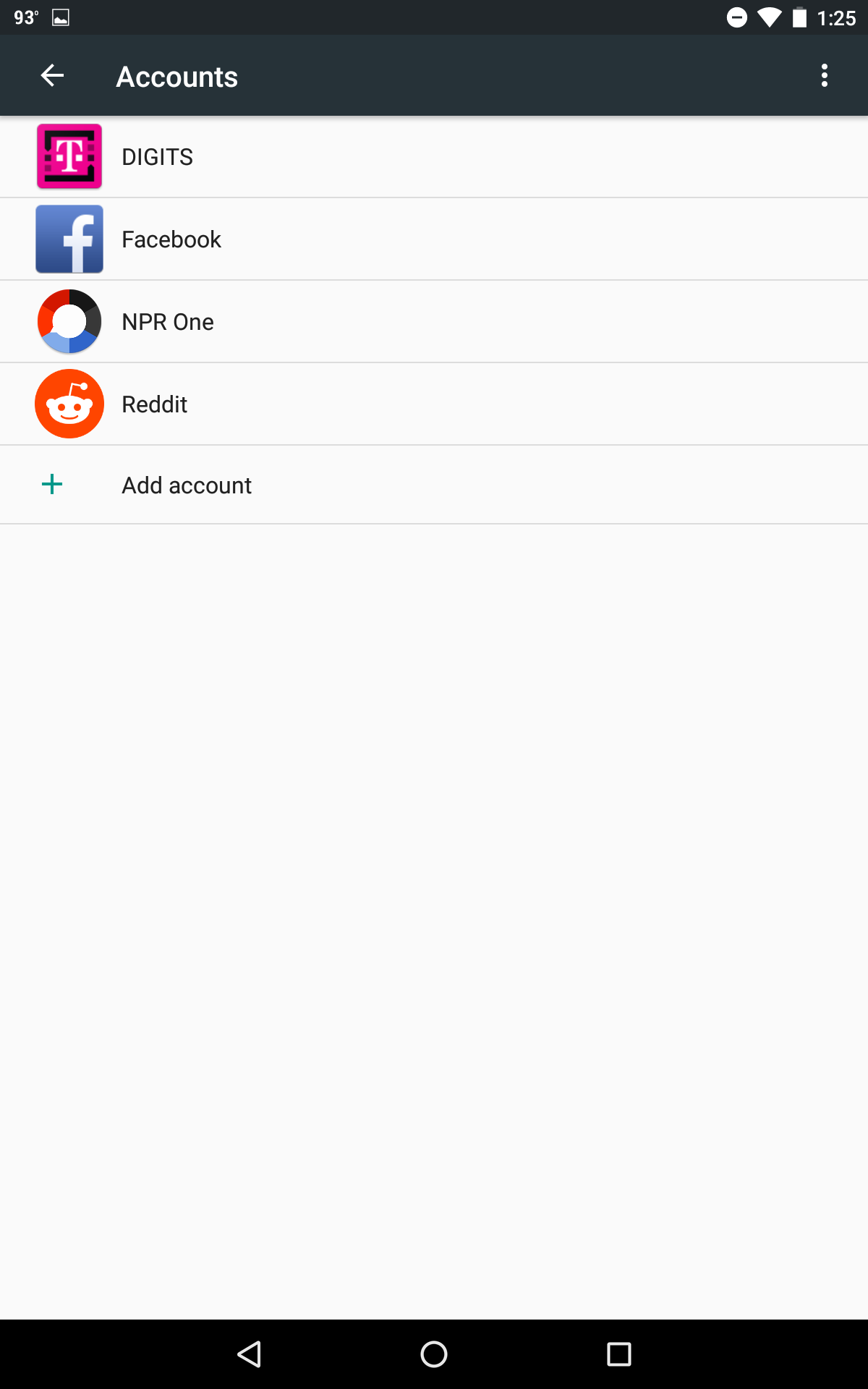
- Tap Personal (IMAP)
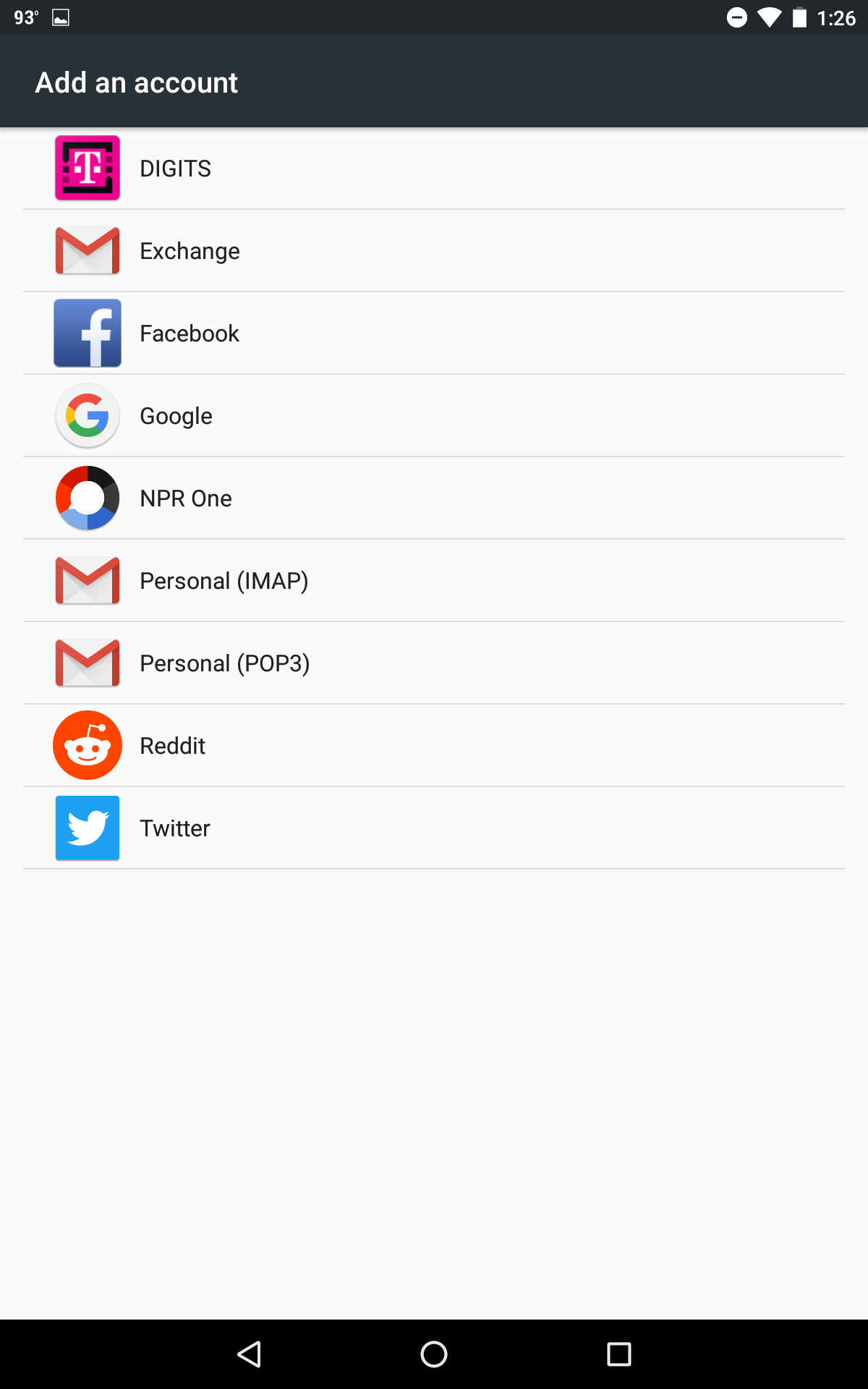
- Enter your email address username@domain-name.com
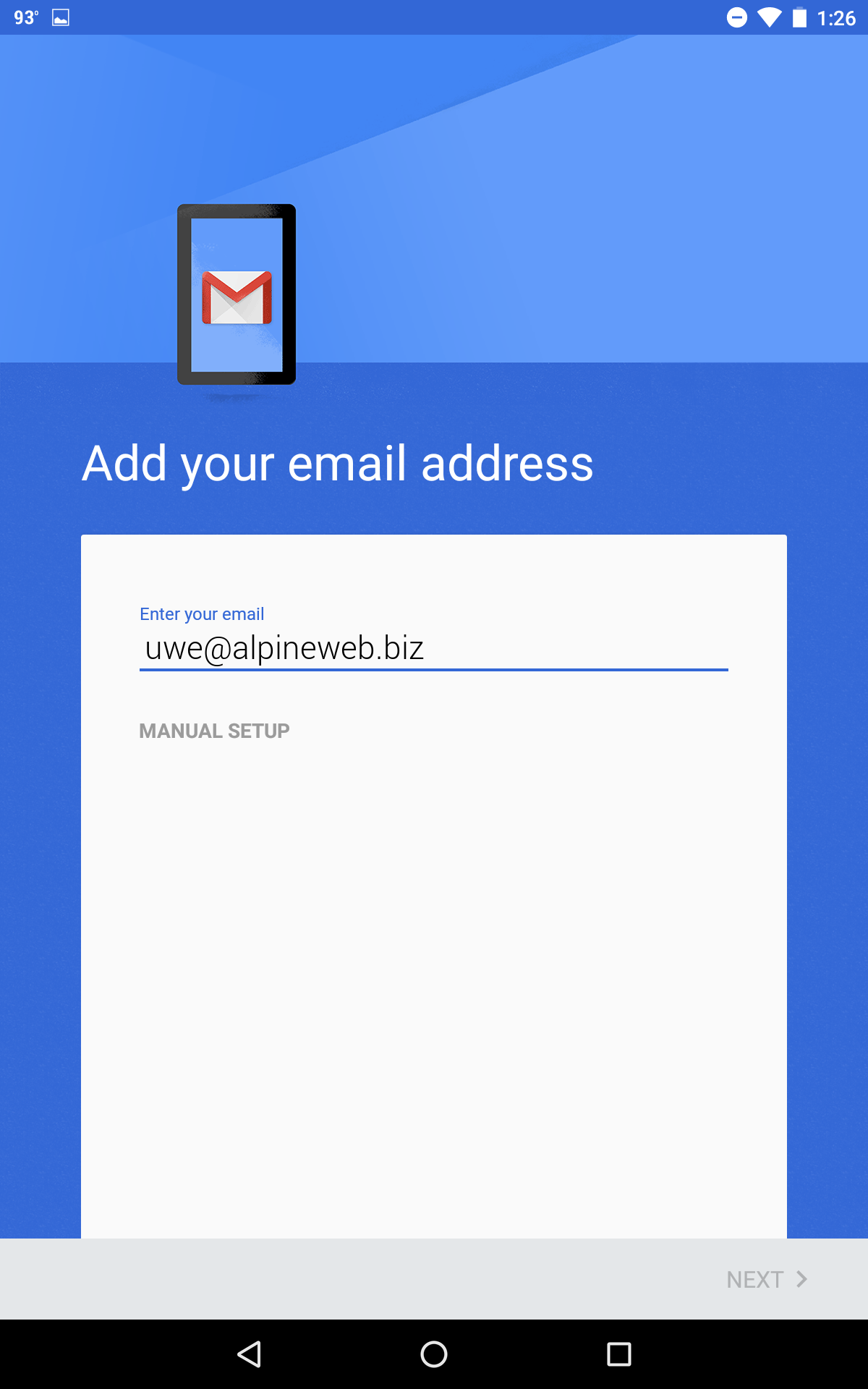
- Enter your password
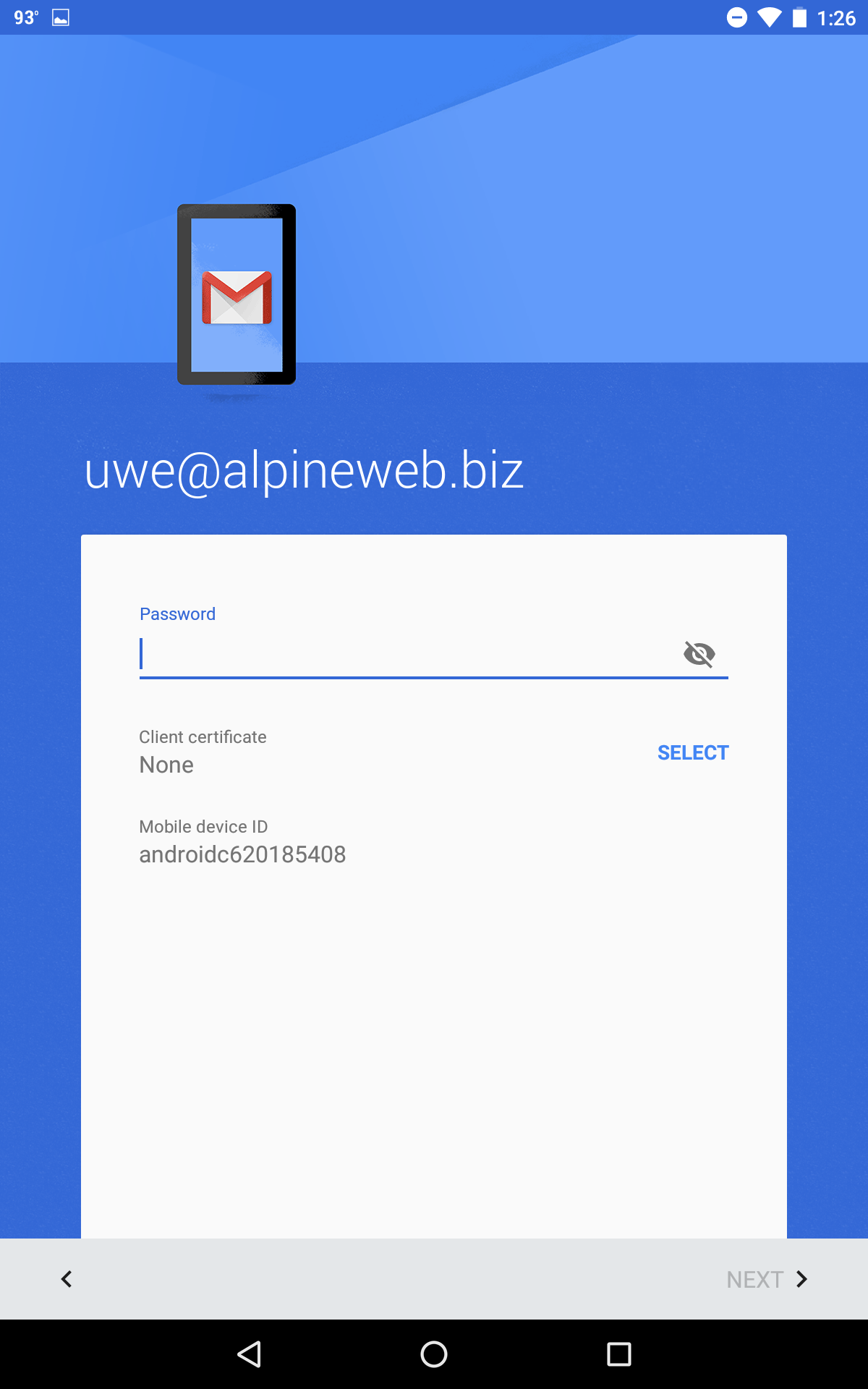
- Enter the following incoming settings:
Username: username@domain-name.com
Password: Your mailbox password
Server: secure.emailsrvr.com - Tap Next
Authentication failed?
- This means that your username or password are incorrect
- Make sure your user name is typed as shown above and that you did not make a typo (it happens!)
- Try accessing webmail via a web browser
- If your browser has a saved password, remove it and manually enter it, to make sure you're using the same password you tried on your mobile device
- If you cannot access webmail, you will need to reach out to your email admin for a possible password reset.
- If you can access webmail, triple check you're typing the same password you used for webmail
- If issues persist, contact your email admin
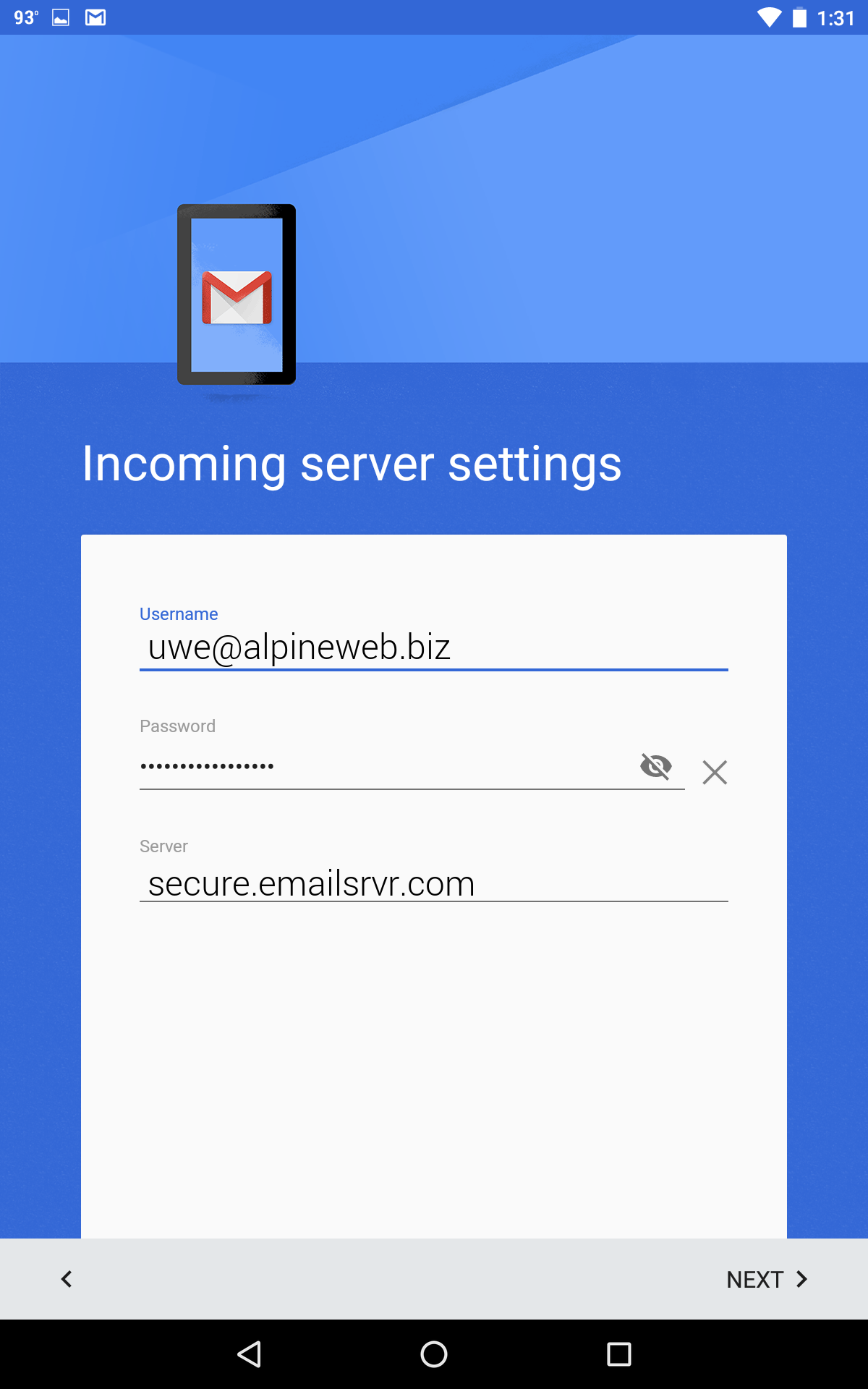
- Enter the following outgoing settings:
Make sure Require sign in is enabled.
Username: username@domain-name.com
Password: Your mailbox password
SMTP Server: secure.emailsrvr.com - Tap Next
Authentication failed?
- This means that your username or password are incorrect
- Make sure your user name is typed as shown above and that you did not make a typo (it happens!)
- Try accessing webmail via a web browser
- If your browser has a saved password, remove it and manually enter it, to make sure you're using the same password you tried on your mobile device
- If you cannot access webmail, you will need to reach out to your email admin for a possible password reset.
- If you can access webmail, triple check you're typing the same password you used for webmail
- If issues persist, contact your email admin
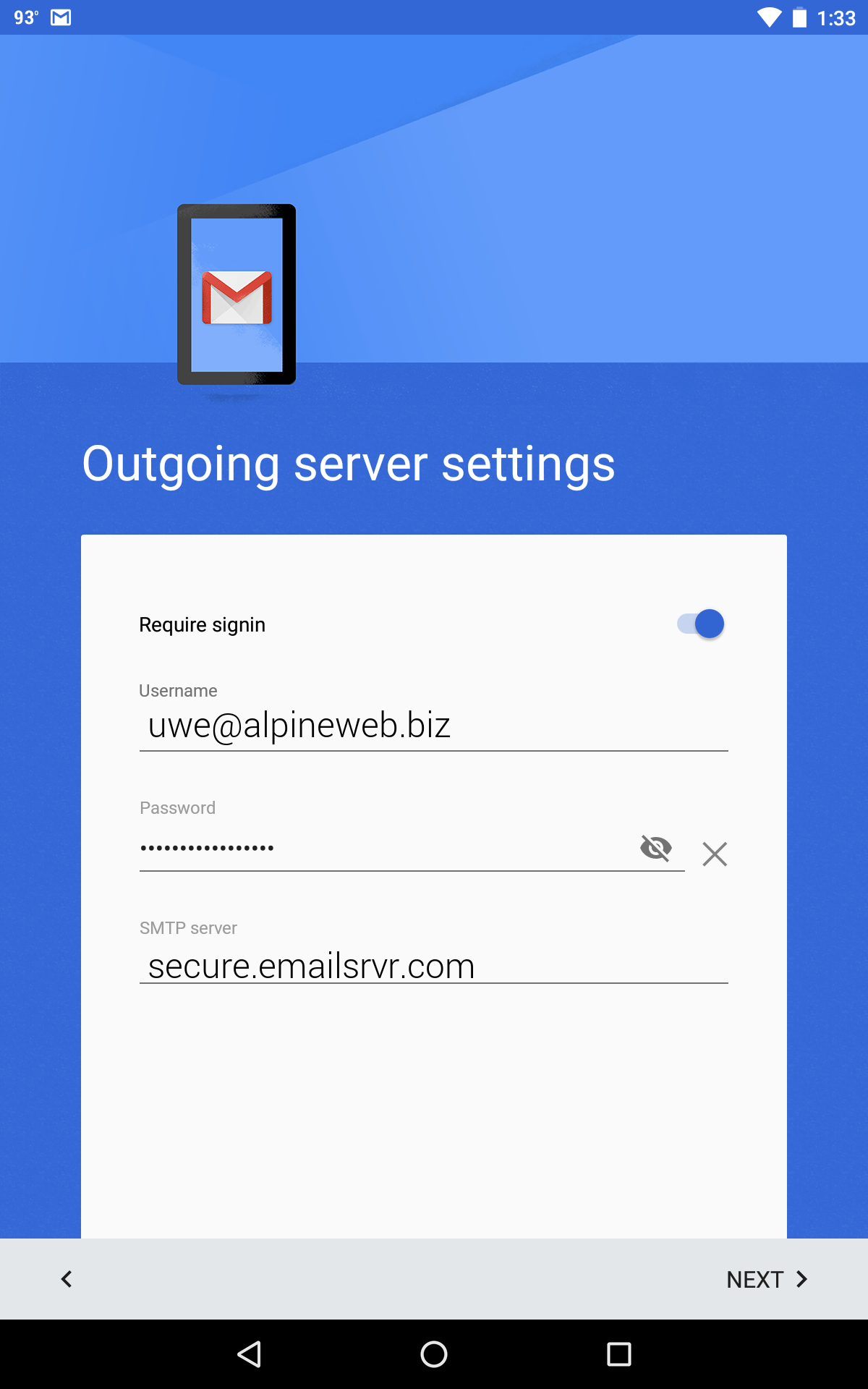
- Select the options desired, and tap Next
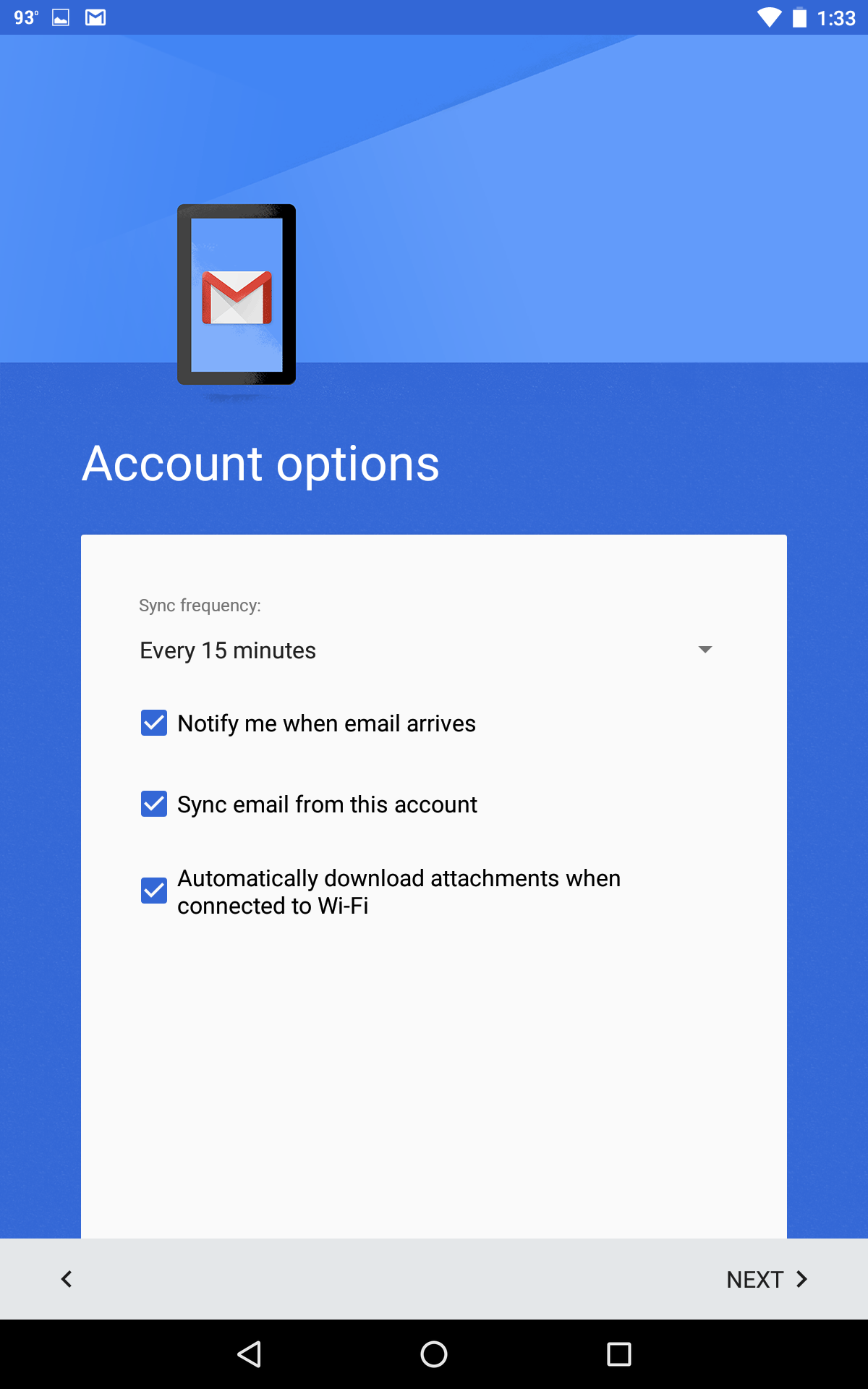
- Account Name: Used to distinguish account from others in the device
Your name: Name to be displayed in outgoing messages - Tap Next
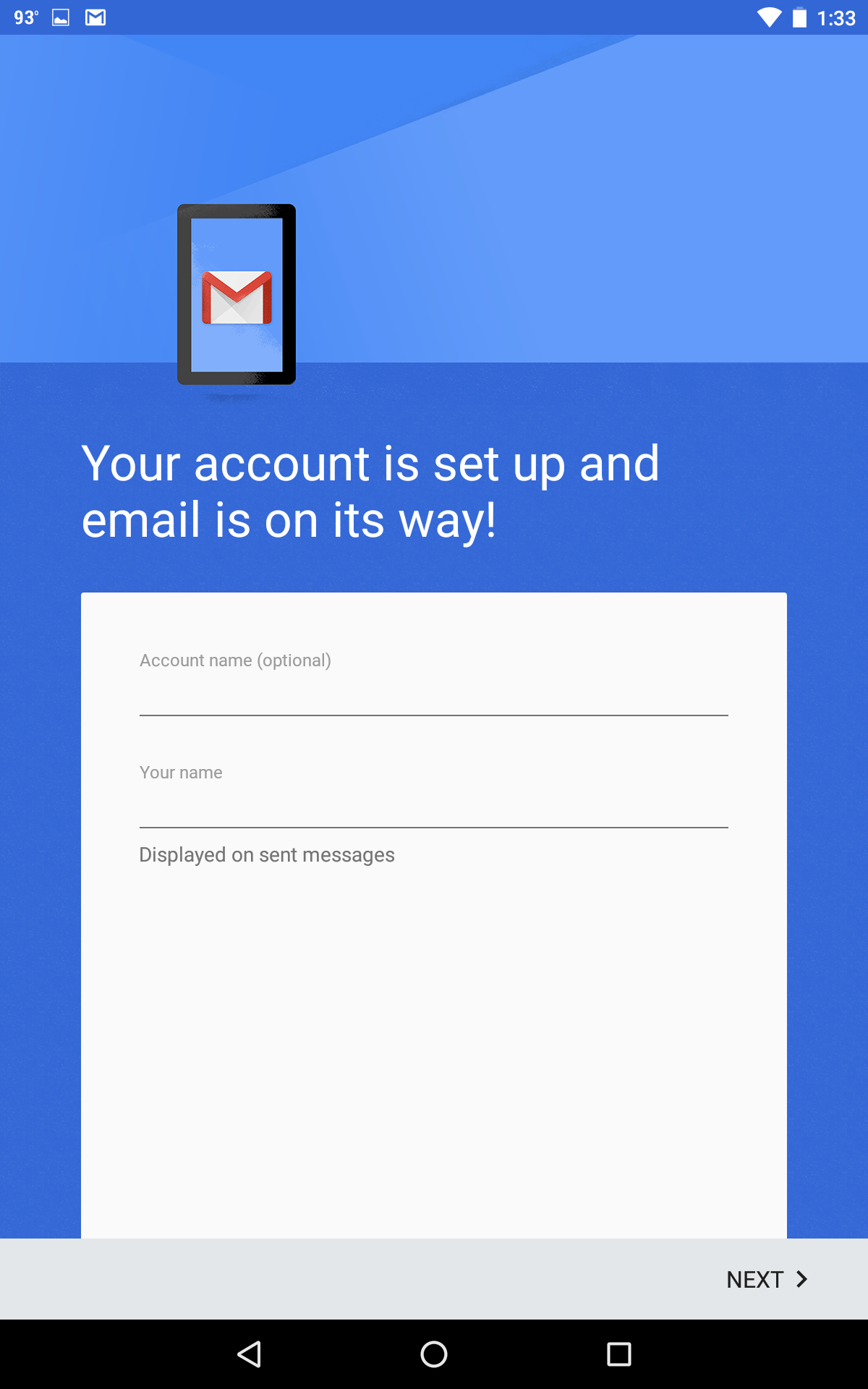
- You are all set! Go back to the main menu, open the Gmail app and your messages should start syncing. Please give it a few minutes to download data before troubleshooting.
Don't forget about your other devices! Click here to set up a computer, tablet, or phone.

