- Locate the Settings icon within your Apps Drawer.
- Tap Accounts
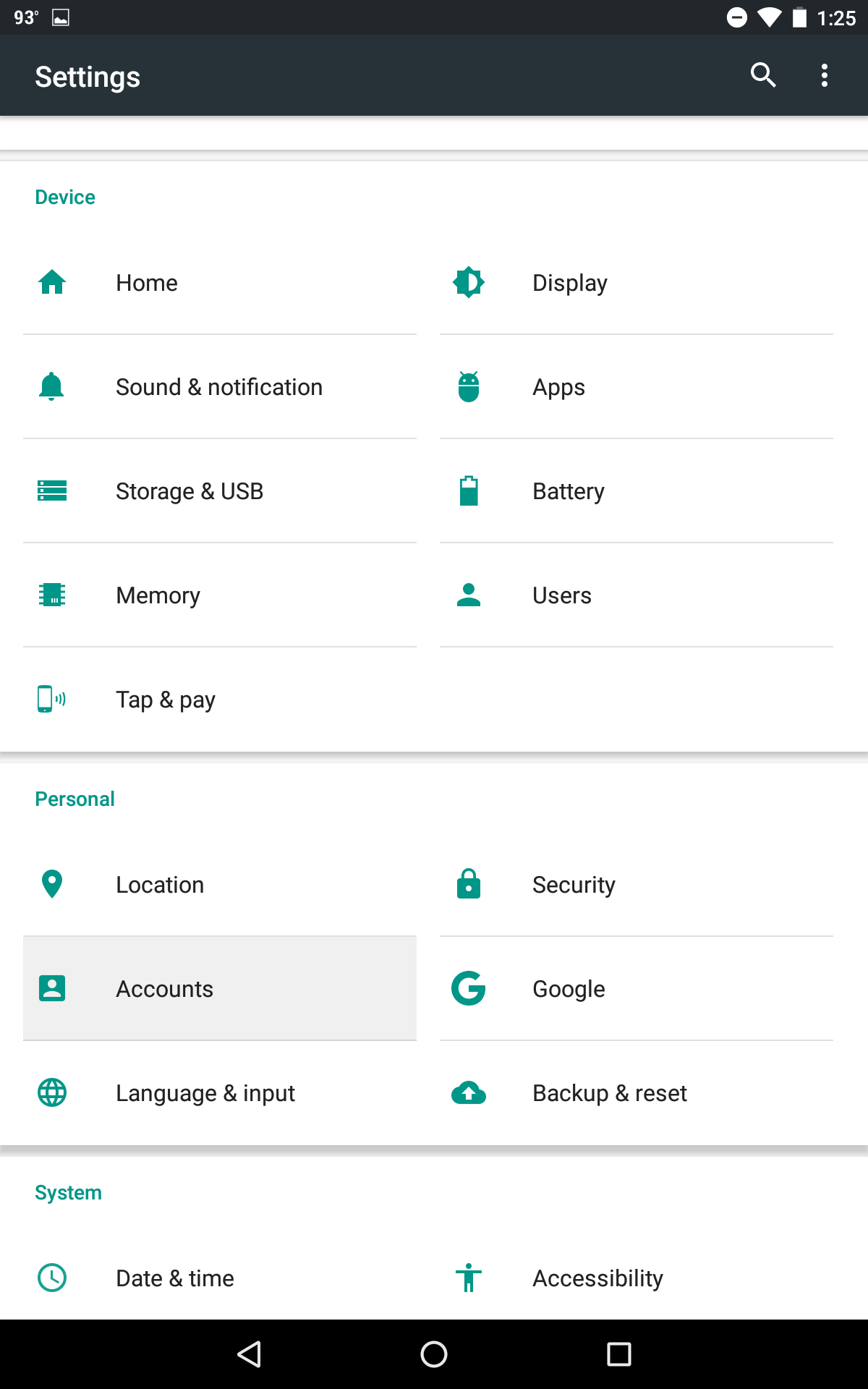
- Then tap Add Account
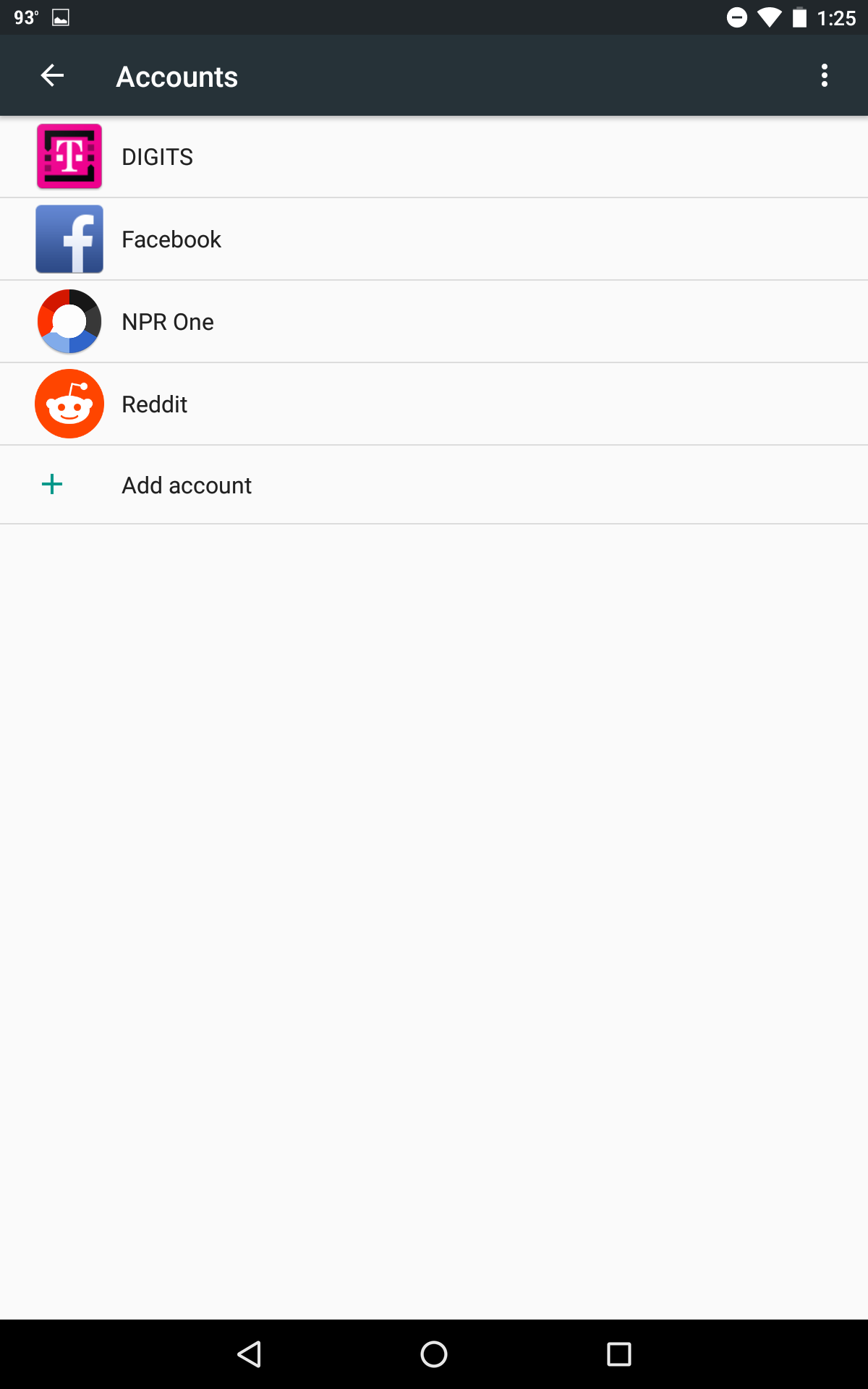
- Tap Exchange
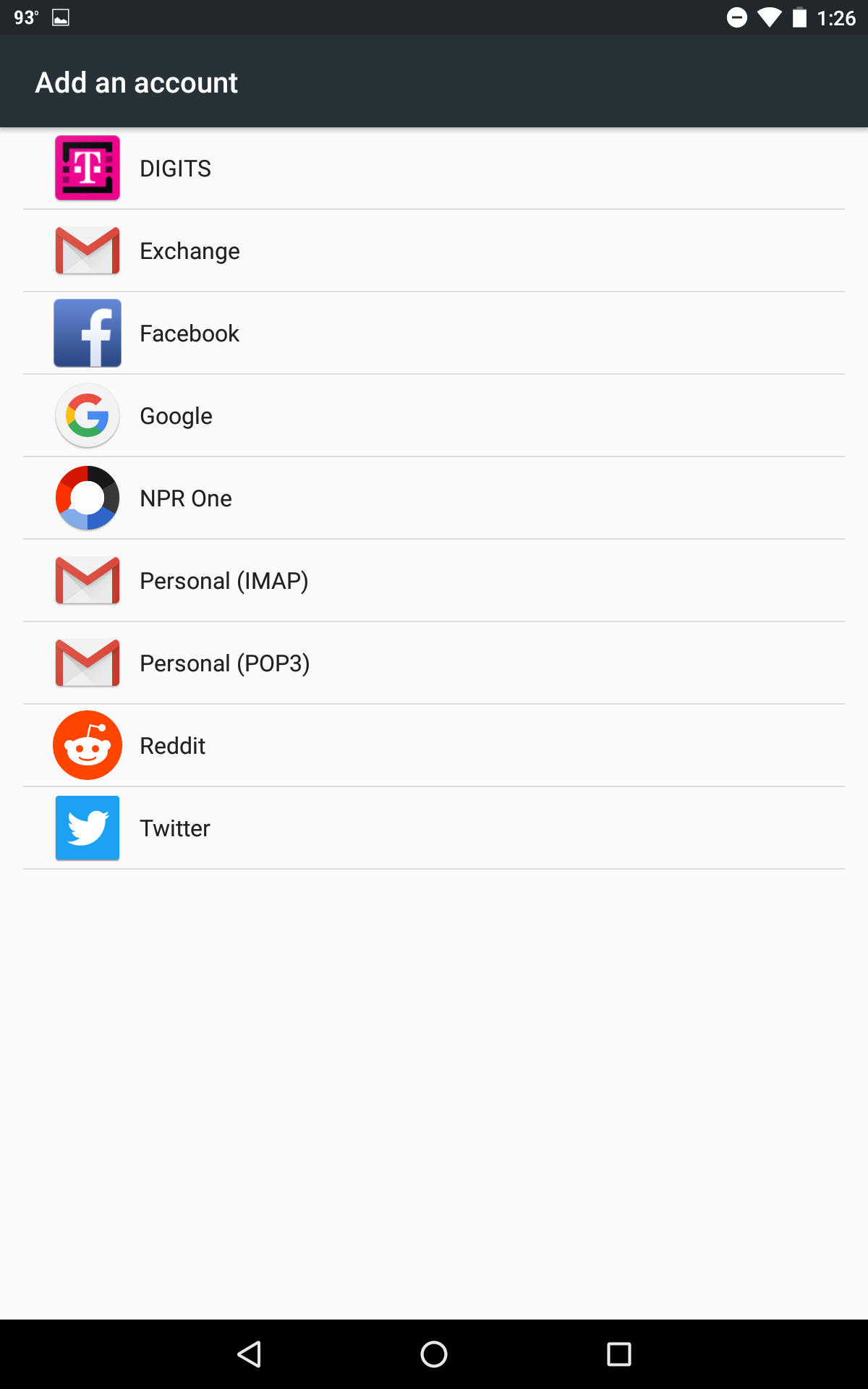
- Enter your email address username@domain-name.com
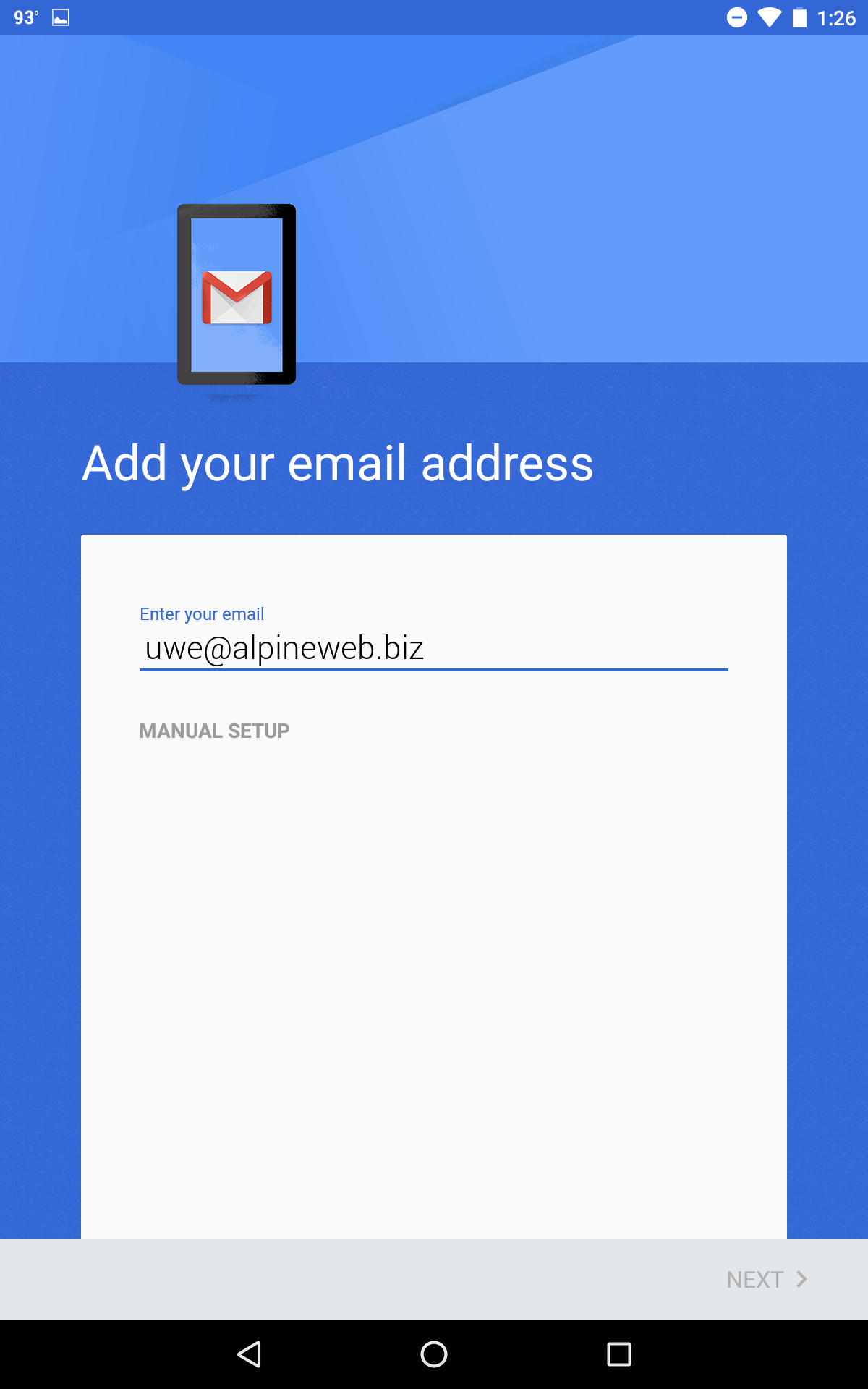
- Enter your password
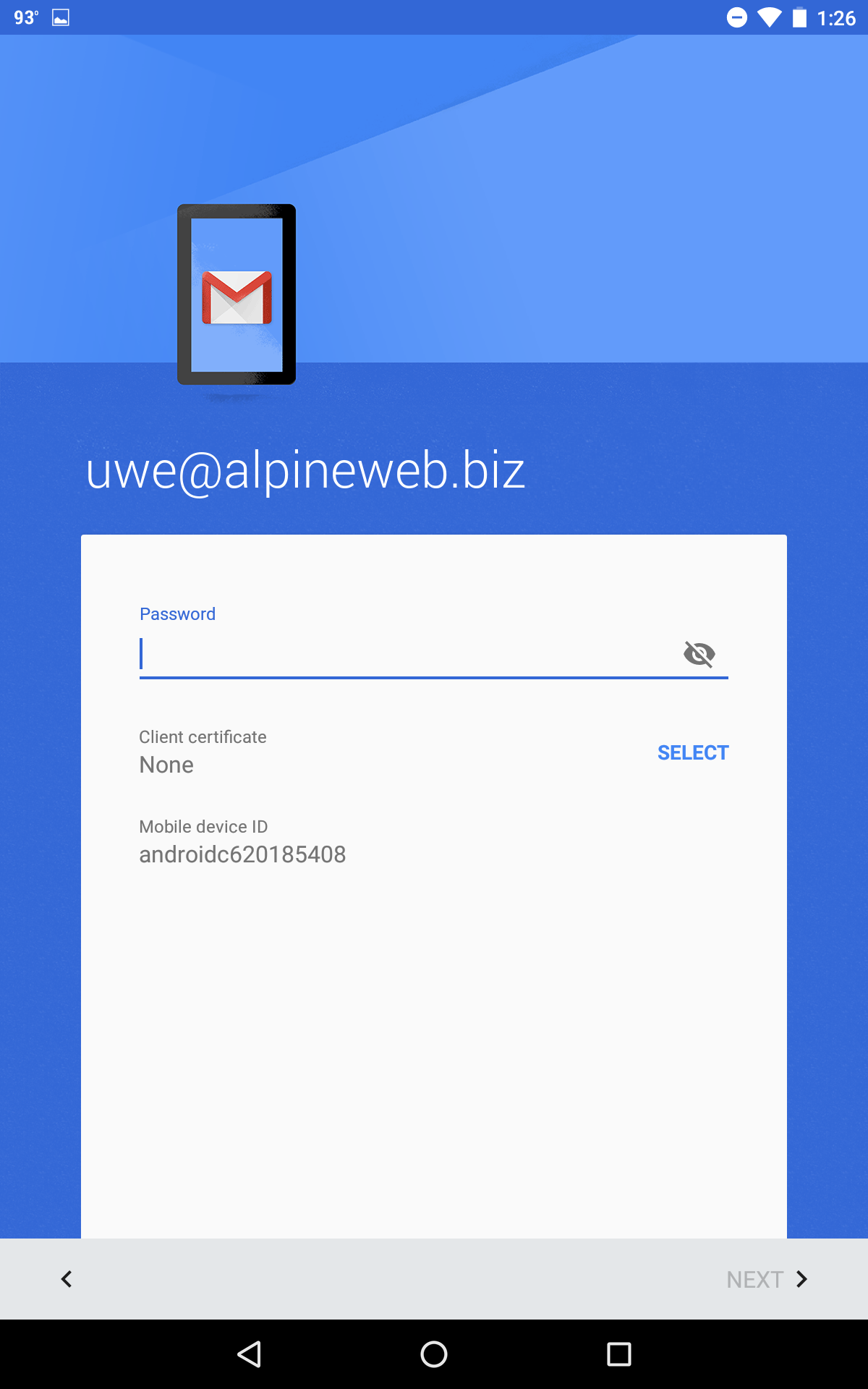
- If prompted with this message, click OK
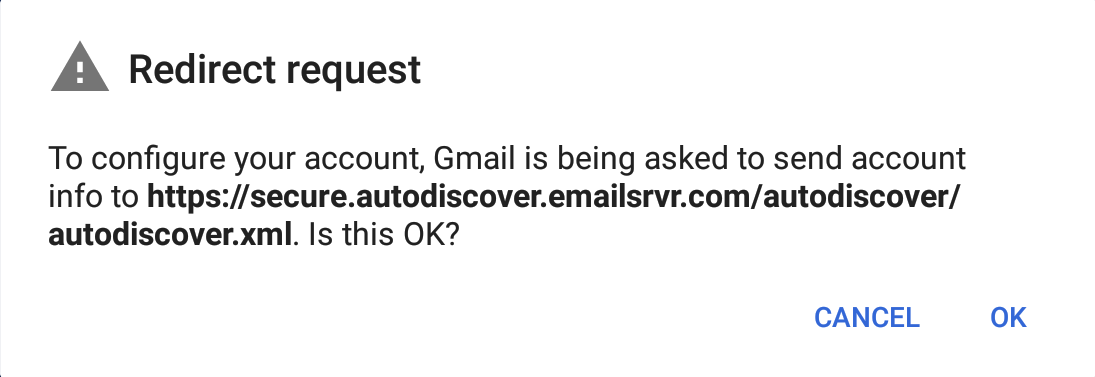
- Enter the following server settings
Domain\Username: username@domain-name.com
Password: Your Password
Server: mobilesync.emailsrvr.com
Port: 443
Security Type: SSL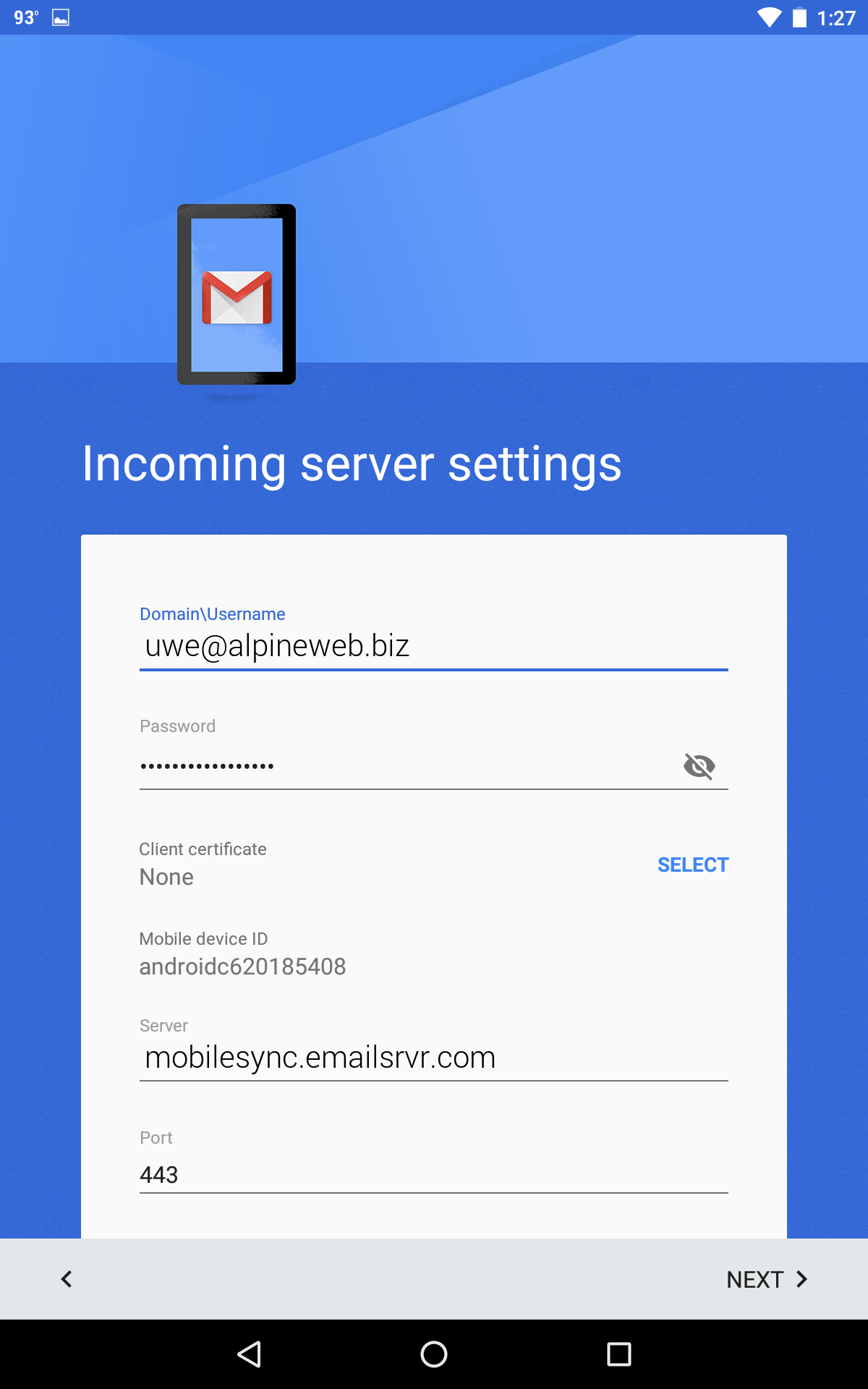
- Tap Next
- If prompted with this message, click OK
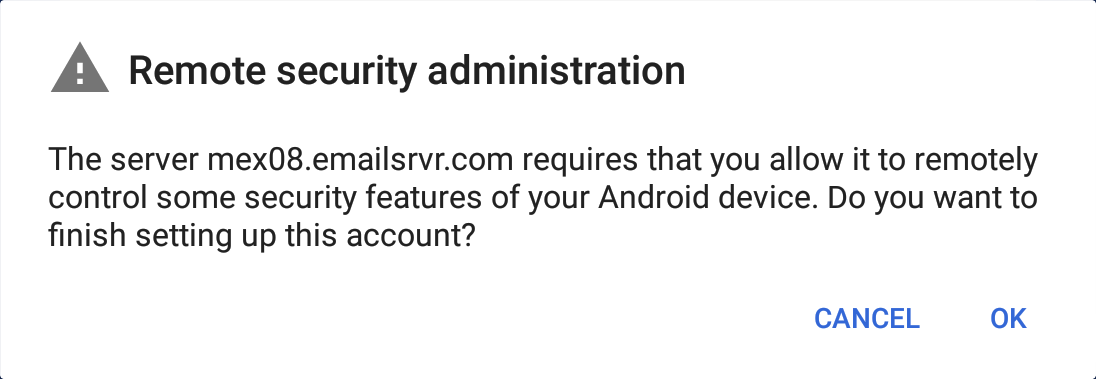
- You will be prompted to Activate the device administator, tap on Activate at the bottom of the screen
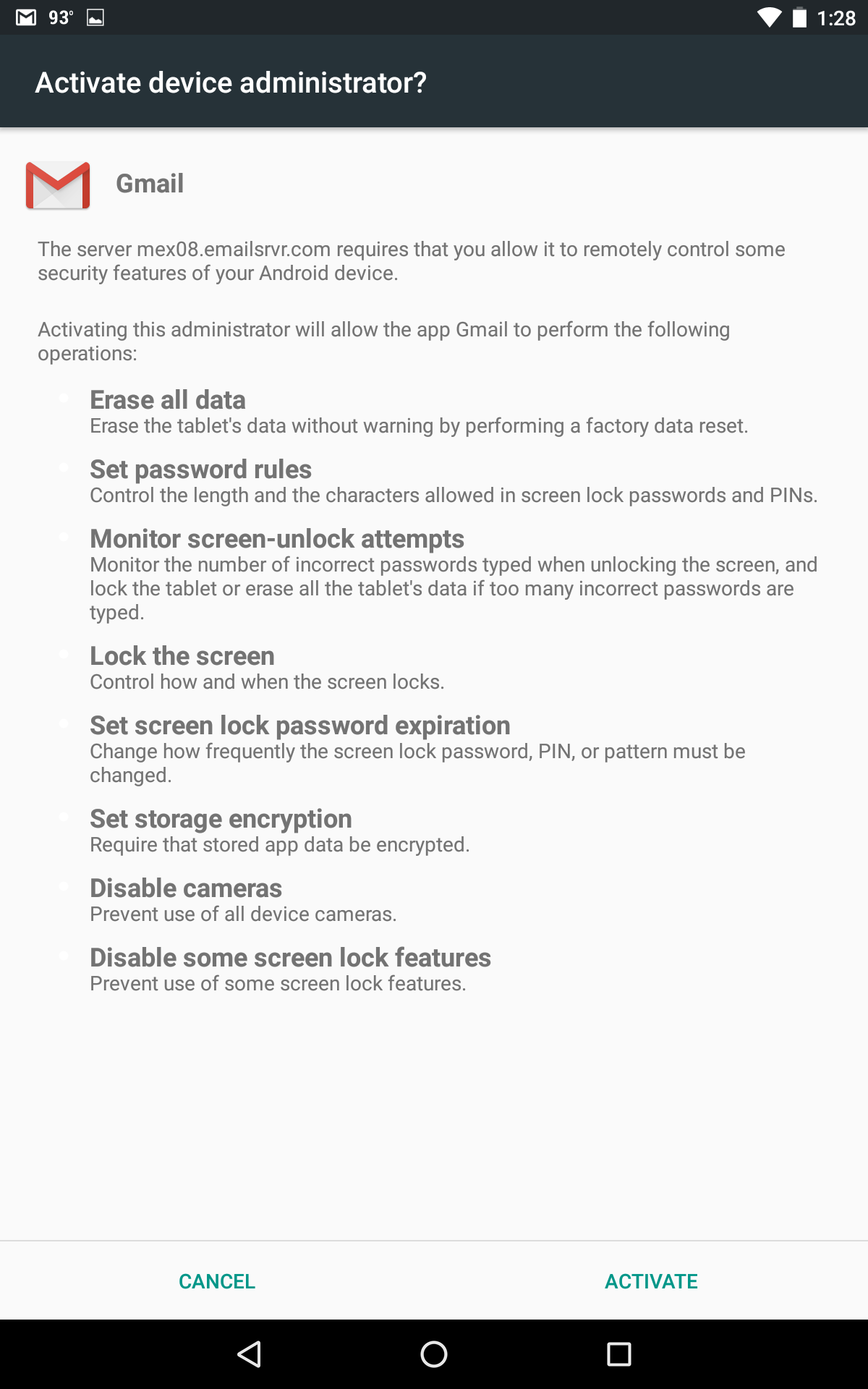
- Type your name and tap Next
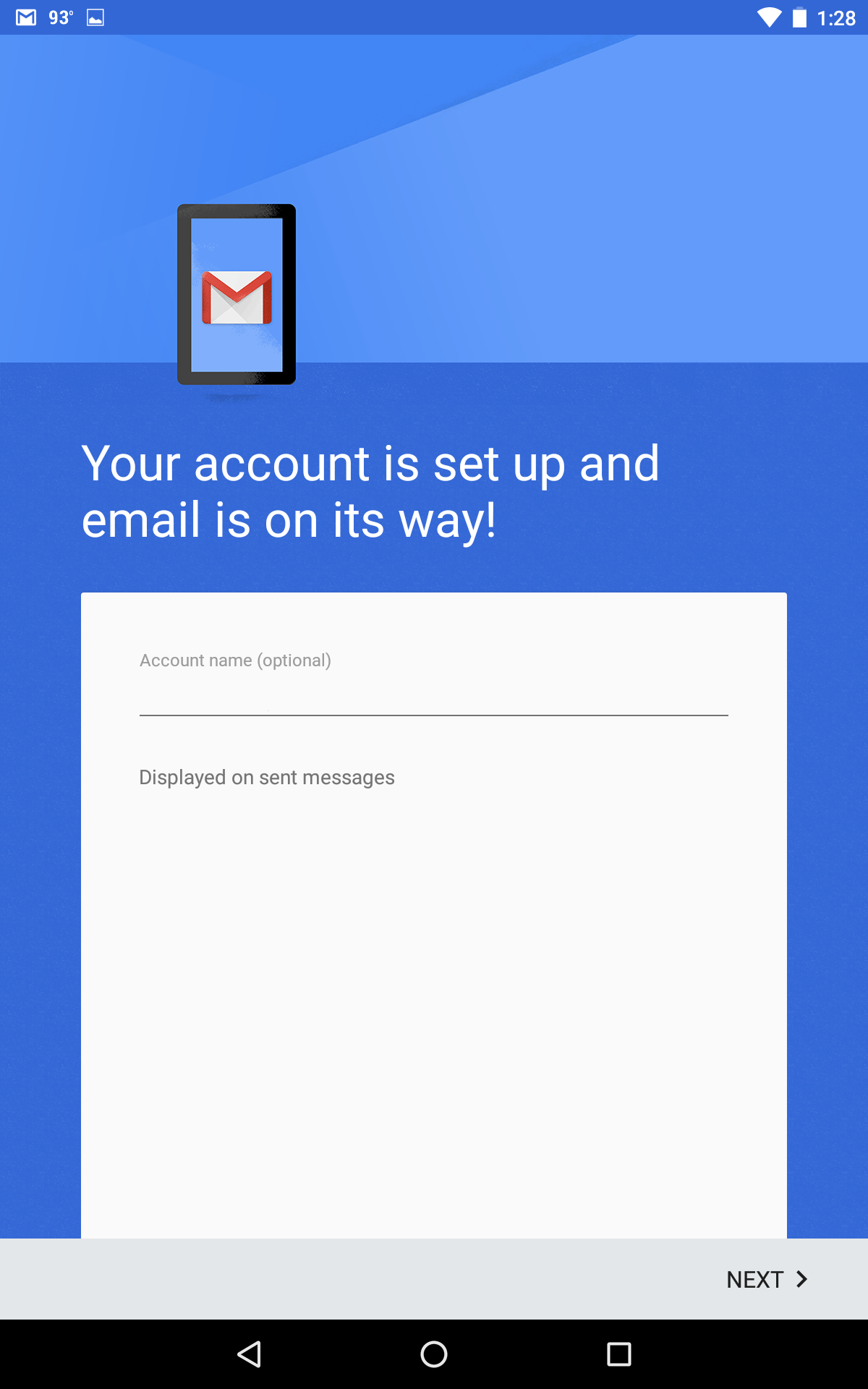
- You are all set! Go back to the main menu, open the Gmail app and your messages should start syncing. Please give it a few minutes to download data before troubleshooting.
Don't forget about your other devices! Click here to set up a computer, tablet, or phone.

