Have you been thinking about starting a WordPress blog? Does the idea of blogging about something you enjoy and sharing your insights, ideas, and tips with the world get you excited? Are you ready to start a blog, but aren’t sure what to do?
No problem. We’ve got your back with a step-by-step list of exactly what you need to do to start a WordPress blog.
- Purchase A Domain Name
- Purchase Managed WordPress Hosting
- Connect Your Domain Name And Hosting
- Choose A WordPress Theme
- Customize The WordPress Theme
- Add Content And Images
- Add A Contact Form and Social Icons
- Setup Google Analytics
- Start Publishing Blog Posts
Getting Started
1.) Purchase A Domain Name
First things first. You need to name your blog and purchase a domain name.
A domain name is also called a website address or URL.
If possible, your domain name should match the name of your business or blog. If your business, brand, or personal name isn’t available, consider using the big result you help clients achieve or brand keywords as your domain name.
Your domain name should also:
- Be easy to pronounce, say out loud, and spell
- Be free from hyphens and dashes
- Be easy to remember
Here are a few resources to help get you started:
2.) Purchase a Managed WordPress Hosting Plan
Once you have your domain name secured, you also need to purchase managed WordPress hosting. Managed WordPress Hosting is website hosting built specifically to support WordPress websites. WordPress comes already installed so you don’t have to do any of the setup. AlpineWeb’s Managed WordPress Hosting includes:
- WordPress pre-installed or DYI
- Automatic WordPress updates and plugin updates
- Automatic Daily Offsite Backups
- Staging Site for testing new themes and plugins without risk
- No limit to the number of installed plugins
- SSL Certificates available on all sites
- Multiple Layers of Security
- Daily and Active Malware Scanning Included
- More Details ...
3.) Connect Your Domain Name And Hosting
Now you need to connect your domain name and hosting account so your new WordPress website will show up at your web address so people can visit it. Hosting with AlpineWeb includes a Free Cloudflare CDN which we'll pre-configure with a standard set of DNS records. If you prefer to use a different set of nameservers or manage DNS yourself we've created several knowledgebase article about managing DNS for Alpine Hosting plans which you can find here:
- DNS Knowledgebase Articles
- Cloudflare Knowledgebase Articles
- Managing DNS Records
- Managing Cloudflare
4.) Choose A WordPress Theme
Now that your domain name is connected to your hosting account and your new WordPress site shows up at your desired URL, it’s time to choose a WordPress theme. The theme you choose will dictate the design and look of your blog.
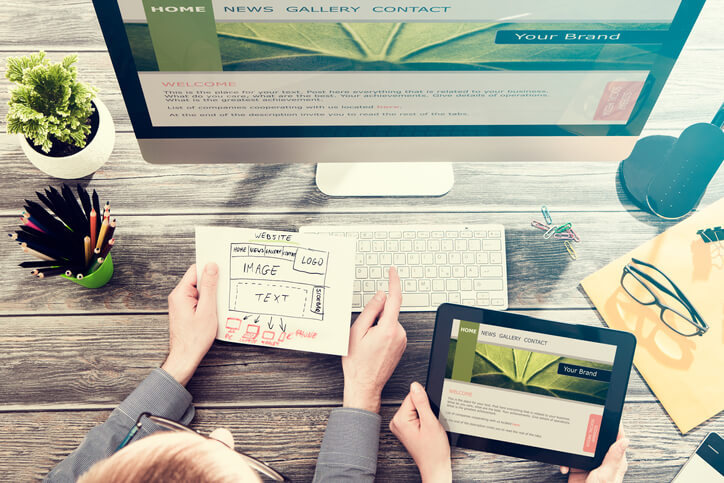
- In your WordPress dashboard, under the Appearance > Themes menu on the left-hand side, you’ll find the option to add a new theme.
- You can then browse themes available through the WordPress.org theme repository right in your dashboard, select the one you like, and be on your way.
- If you don’t see a theme you like, you can search for a premium WordPress theme online that best fits your needs, purchase that theme, download a zip file of the theme, and upload it right to your website in the themes dashboard.
Quick Tip: When selecting a WordPress theme, ignore the colors, images, and design elements as all of those items can be changed easily. Instead, focus on the structure and layout of the page templates and how the content is organized.
5.) Customize The WordPress Theme
Once the theme you chose is installed, it’s time to make any customizations and modifications needed, like adding your logo, changing the colors to your CTA buttons, and even changing the fonts used. Many pre-built commercial themes provide several customization and template options for you to choose from.The WordPress Customizer found under the Appearance > Customize menu allows you to make changes to the theme design and see the changes you’re making in action (in desktop, tablet, and mobile views) while they are being made.Some of the options you can customize include:
- Identity: Add the site name, tagline, logo, and site icon (favicon)
- Menus: Quickly create or edit the navigation menu for your site
- Colors: Change the colors used in the WordPress theme
- Single Post: Configure specific settings for your blog posts like whether or not to include an author box
- Background Image: If your theme uses a background image, you can set it or change it here
6.) Add Content And Images
The theme you selected will determine the layout of your homepage and whether your blog archive (main list of all your blog posts) is on the home page or a separate blog page. Now that you have customized the theme to be reflective of your brand, it’s time to add your core pages like the about page and contact page and to add your content and images to the homepage and any other page that you create.

7.) Add A Contact Form and Social Icons
Along with the content and images for the site, it’s also a smart idea to add a contact form to your contact page to easily allow people to contact you without publishing your email address online and opening yourself up for a barrage of spam. Form plugins are often included with WordPress Themes and there are many Form plugins available online. Once installed, will alow you to create a new contact form in no time. Also, take a moment to think through how you would like to connect your social media audiences to your website, whether through prominent positioning of the social icons in your nav menu or minimized icons in your footer or sidebar.
8.) Setup Google Analytics
Google Analytics is a powerful analytics service that provides reports on website traffic, page views, bounce rate, referral sources, user behavior, website conversions and goals, and more. This information is critical to the growth and improvement of your website, your ongoing marketing strategy, and the expansion of your brand. Learn how to connect your WordPress Blog with Google Analytics in our Knowlegebase Article here:
9.) Start Publishing Blog Posts
At this point your new WordPress blog exists on your new URL, the theme is set up and customized to reflect your brand, and the homepage, about page, contact page, and any other needed pages have been created and the content has been added. This means there is only one last thing left to do ...

Start creating blog content and publishing blog posts. Now it’s up to you to write or record new blog posts, publish them, and share them out across social media to bring traffic back to your site. It’s also up to you to market your new blog and get the word out about your blog so new readers can find you!
Looking For A WordPress Host?
Managed WordPress Hosting from AlpineWeb automatically handles core WordPress and plugin updates, backups, malware scanning and more.

