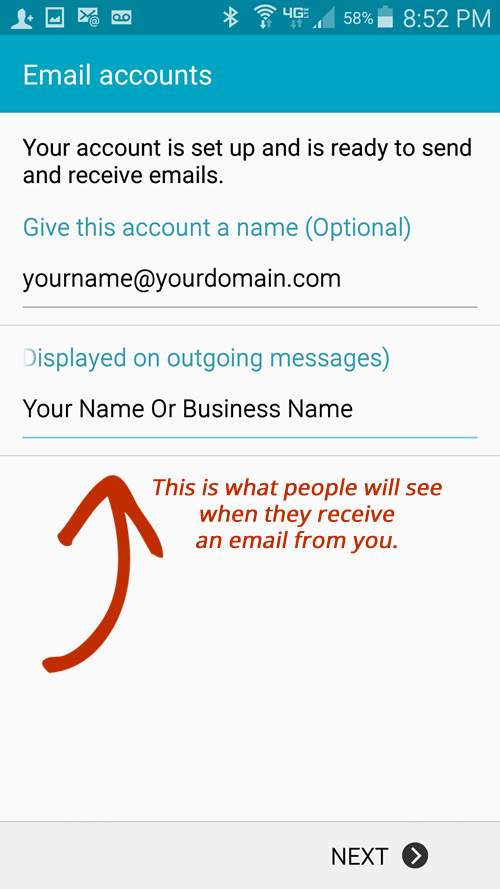- Open up your email App and click on the three buttons on the right hand corner
Select Settings > Add Account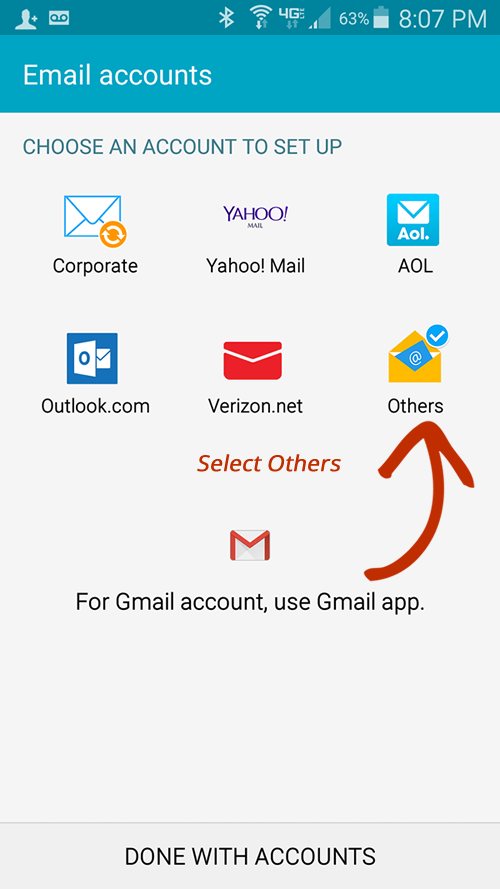
- Select IMAP on Phones
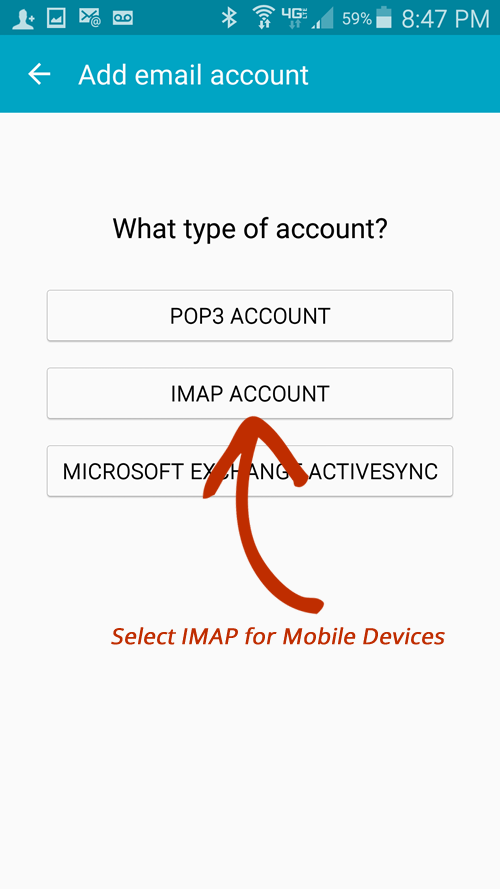
- Fill in the following
Email address: username@domain-name.com
Password: as specified during account creation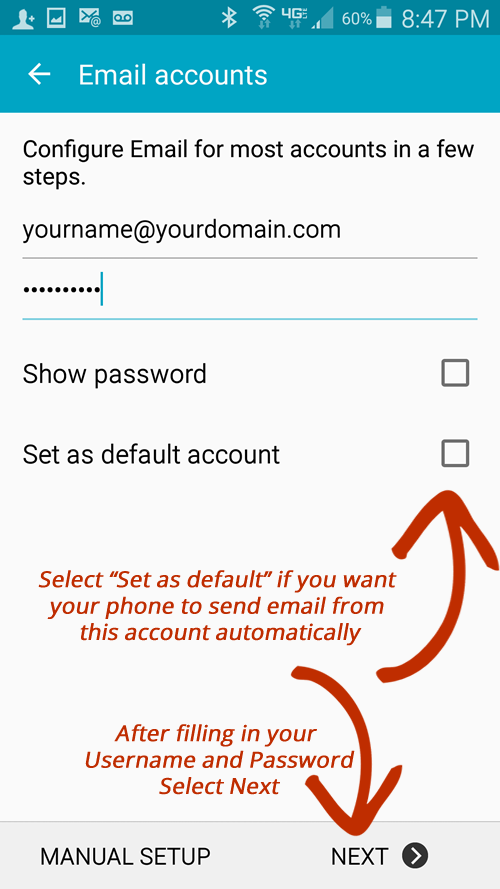
- Fill in your Incoming Mail Server Settings
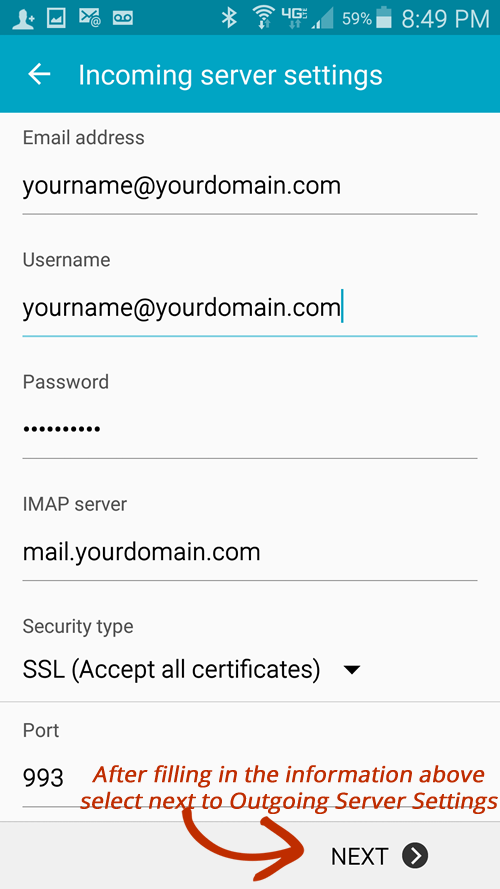
- Fill in yourOutgoing Server Information
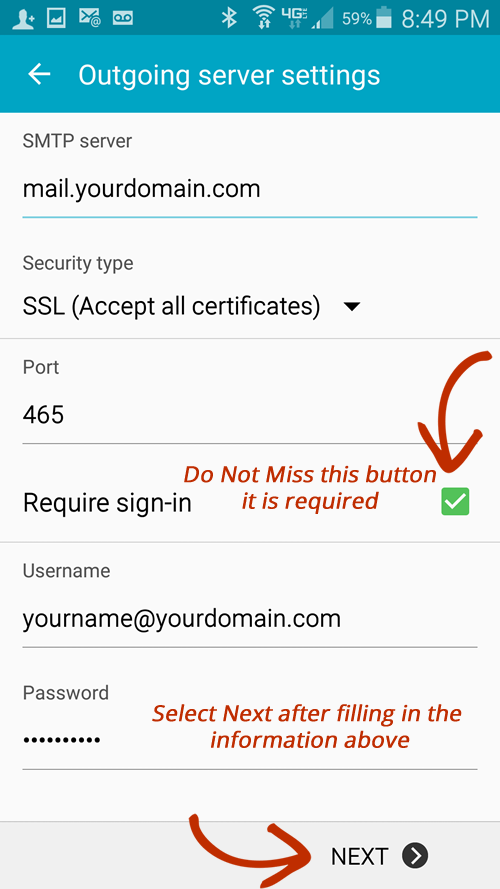
- Review your Account Options
Set up as a default email if you would like to send from this email account automatically.
Watch the sync settings to manage data usage.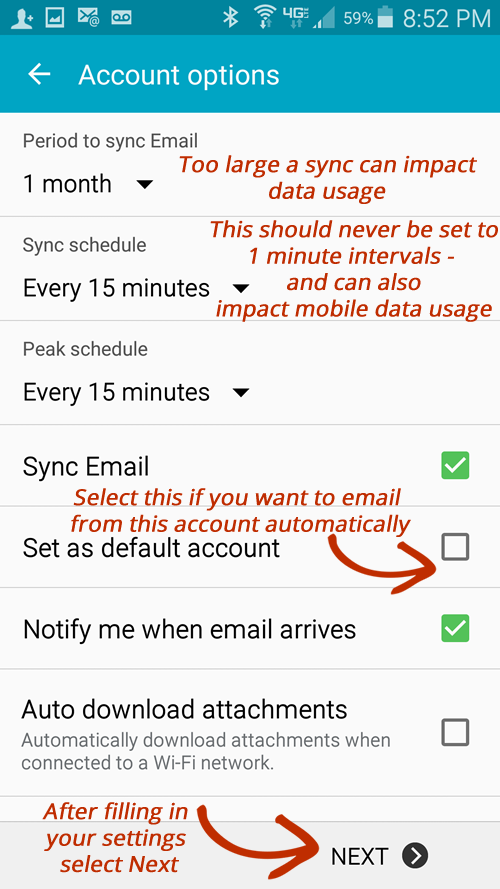
- Fill in these final settings and you will be all set to begin using mail on your Android Phone